A common problem when working with the Winbox console or terminal, especially on large screens, is the small font size used by MikroTik. And a common question from users: how to increase the font size in Winbox?
Article in other languages:
?? – MikroTik: Cómo aumentar el tamaño de fuente en Winbox
?? – MikroTik: Как увеличить размер шрифта в Winbox
?? – MikroTik: Comment augmenter la taille de la police dans Winbox
?? – MikroTik: So erhöhen Sie die Schriftgröße in Winbox
?? – MikroTik: Hoe de lettergrootte in Winbox te vergroten
MikroTik has listened to complaints and Winbox (since version 3.21) supports increasing and decreasing font sizes.
Use the keyboard shortcut Ctrl+= and Ctrl+- to change the font size (or the keyboard shortcut Ctrl+ and Ctrl- on the Numpad keyboard).
There are 5 font sizes available.
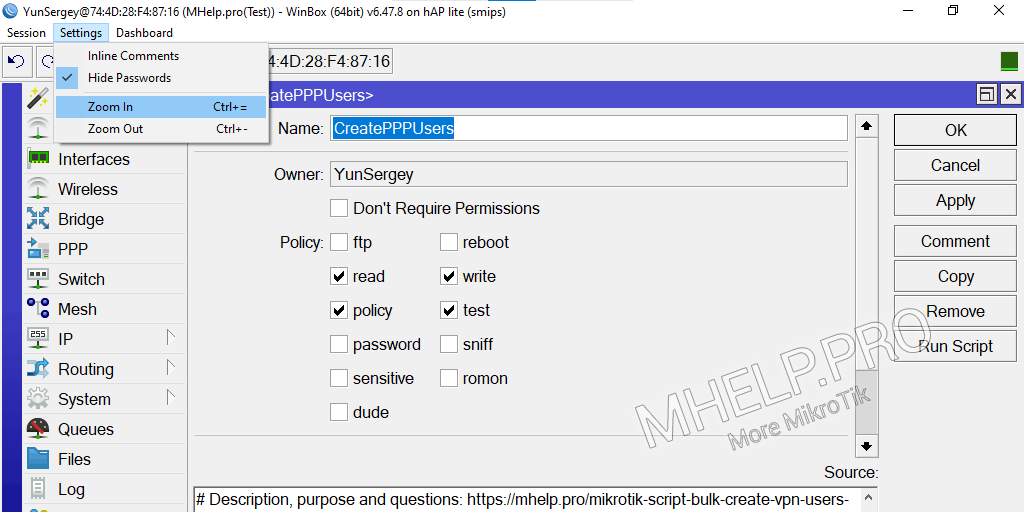
When working with Windows OS, it is possible to change the size of the displayed Winbox fonts by means of the operating system.
[Start] -> [Settings] -> [System] -> [Display] -> [Scale and layout: Change the size of text, apps, and other items]
But this will change the size of all Windows fonts, which might not be a good option.
? How to increase (decrease) Winbox font size, discussed in this article. I hope you were able to change the font size to fit your monitor and keep your eyes healthy. However, if you run into any problems while setting up, feel free to write in the comments. I will try to help.

