PowerShell does not display Russian (the problem may be: Arabic, Chinese, Japanese)
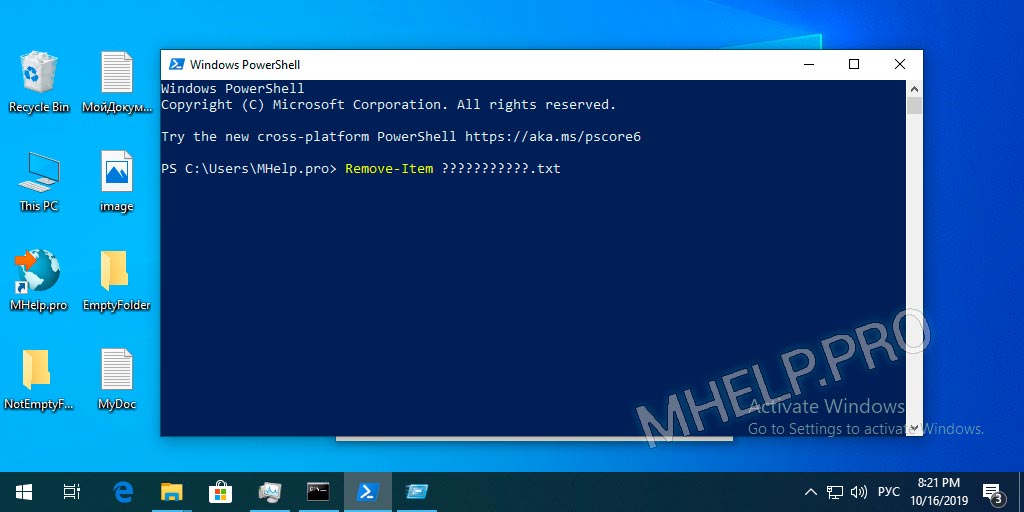
Article in other languages:
?? – PowerShell no muestra ruso (Windows 10)
?? – PowerShell не отображает русский язык (Windows 10)
PowerShell is a task automation and configuration management framework from Microsoft, consisting of a command-line shell and associated scripting language.
Wikipedia
The cause of the problem is not using TrueType fonts for the console.
Solution: PowerShell does not display Russian
Enable Use Unicode UTF-8 for worldwide language support
- Press the key combination Windows+R;
- Run command intl.cpl;
- Switch to tab Administrative;
- Press Change System locale;
- Enable Beta: Use Unicode UTF-8 for worldwide language support;
- Press OK;
- Restart Windows.
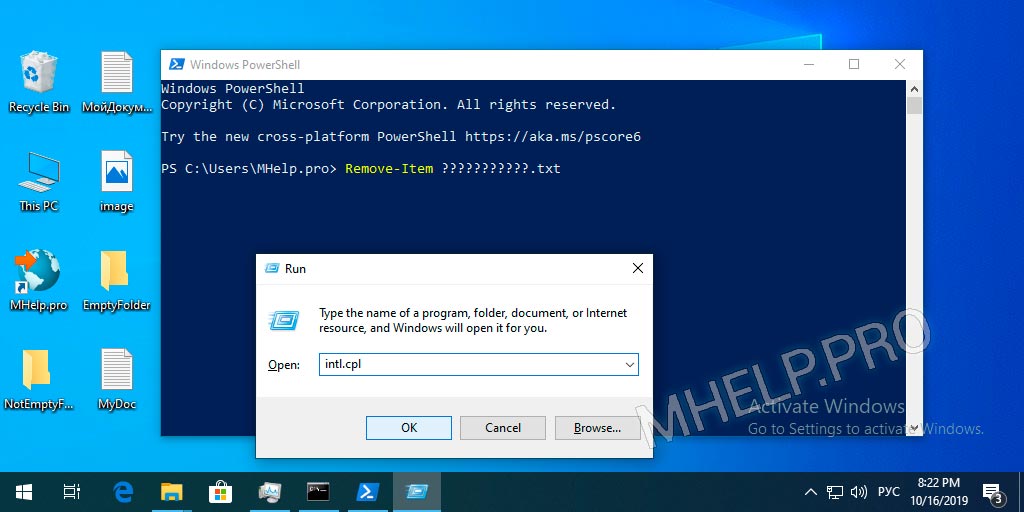
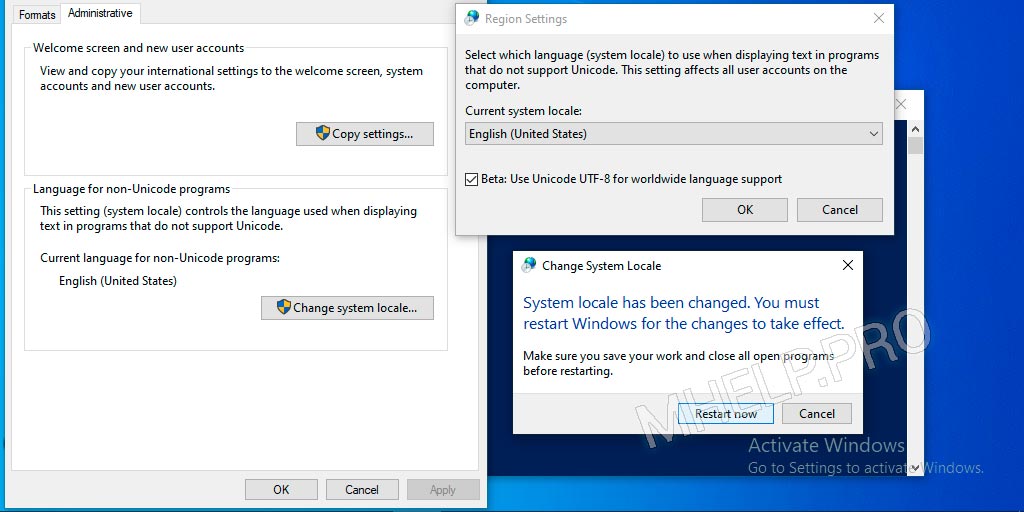
Switch font with support TrueType
- Right-click on the title of the PowerShell window;
- Select Properties;
- Switch to the Fonts tab;
- Select the font Consolas.
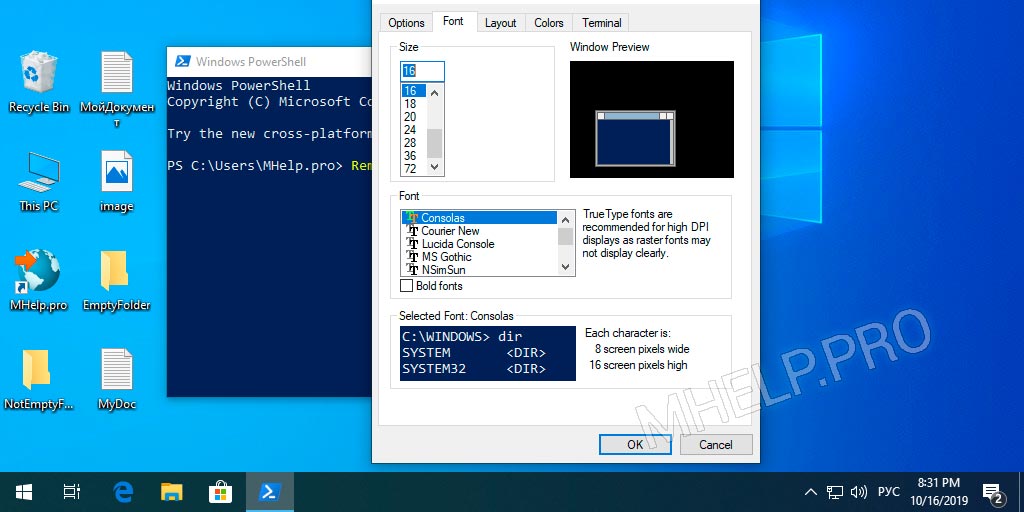
Also in this window, configure a convenient font size.
The Russian language should display correctly in the PowerShell console.
For the correct display of Arabic, Chinese or Japanese, select TrueType font with support for characters of this language.
PowerShell does not display Russian (Windows 10)
PowerShell does not display Russian (Windows 10) issue, discussed in this article. I hope that now you can configure the correct display of Russian, Arabic, Chinese or other language. However, if you run into any problems installing the language in PowerShell, feel free to write in the comments. I will try to help.


In my case the Consolas font was selected before, and now all the non-latin symbols are invisible in powershell :/