Sometimes, to test a system (program interactions, email, filters), you need to create a file of a certain size. Windows has two standard tools for creating a custom size file.
Content
Article in other languages:
?? – Cómo crear un archivo de tamaño específico en Windows
?? – Как создать файл определенного размера в Windows
?? – Comment créer un fichier de taille spécifique sous Windows
?? – So erstellen Sie eine Datei mit einer bestimmten Größe in Windows
?? – Hoe maak je een bestand met een specifieke grootte in Windows
Create file using command prompt
Use the fsutil command to create a file of the specified size using the Windows command prompt. The file size for this command is specified in bytes.
Create 1 MB TestFile.txt:
fsutil file createnew D:\TestFile.txt 1048576If you get “Error: Access denied” when creating a file at the specified location – run command prompt as administrator.
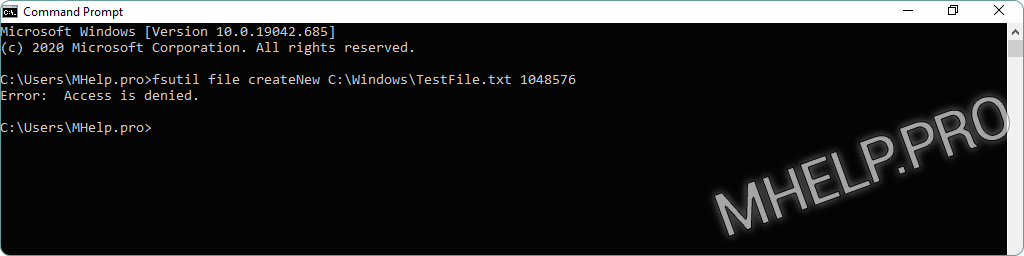
Create file using PowerShell
Create empty file of specified size
To create a file of a specific size with Windows PowerShell, use the following sequence of commands (file size is specified in: Kb, Mb, Gb):
$file = New-Object -TypeName System.IO.FileStream -ArgumentList D:\TestFile.txt,Create,ReadWrite
$file.SetLength(1Mb)
$file.Close()Windows PowerShell will create an empty file (filled with NULL characters) of the selected size.
If, when creating a file in the specified location, you receive an error: “New-Object : Exception calling “.ctor” with “3” argument(s): “Access to the path … “- run Windows PowerShell as administrator.
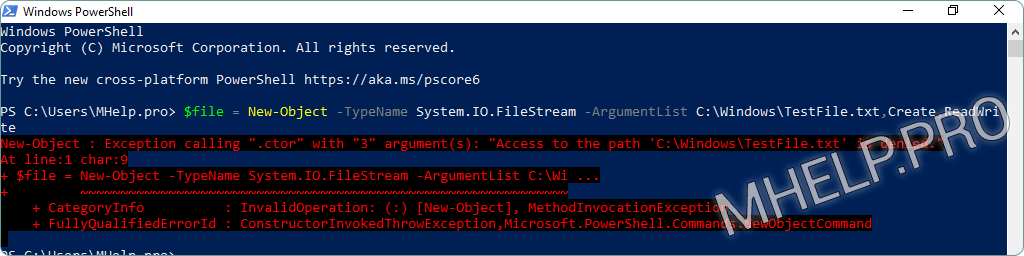
Create non-empty file of given size
To create a 1 MB non-empty file (random content), run the Windows PowerShell commands:
$array = New-Object -TypeName Byte[] -ArgumentList 2Mb
$obj = New-Object -TypeName System.Random
$obj.NextBytes($array)
Set-Content -Path D:\TestFile.txt -Value $array -Encoding ByteFile creation speed will depend on the specified file size and the specifications of your computer.
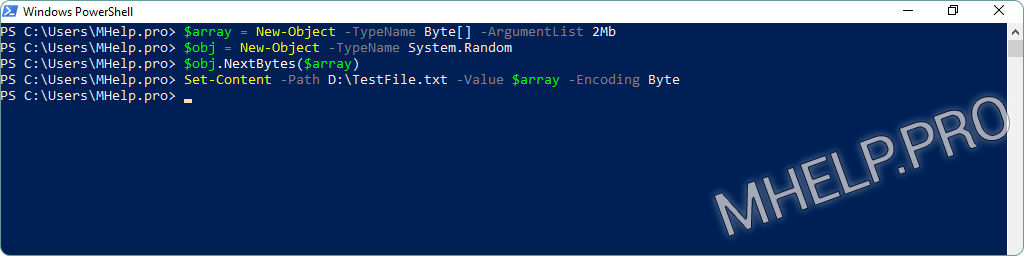
Create multiple files of a given size
Create 5 non-empty files (random content) 1MB in size using Windows PowerShell:
$array = New-Object -TypeName Byte[] -ArgumentList 1Mb
$obj = New-Object -TypeName System.Random
$obj.NextBytes($array)
for ($i=1; $i -le 5; $i++) {Set-Content -Path D:\Test\TestFile$i.txt -Value $array -Encoding Byte}The speed of files creation will depend on the specified files size and the characteristics of your computer.
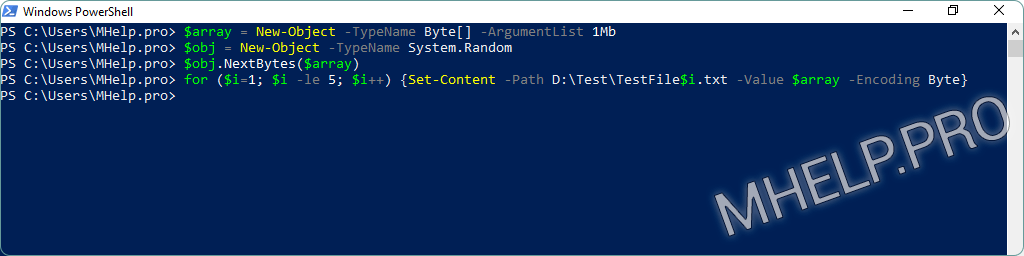
? How to create a file of a specific size has been discussed in this article. Now you can create a file or several files of arbitrary size for testing programs or services. However, if you run into any problems, do not hesitate to write in the comments. I will try to help.

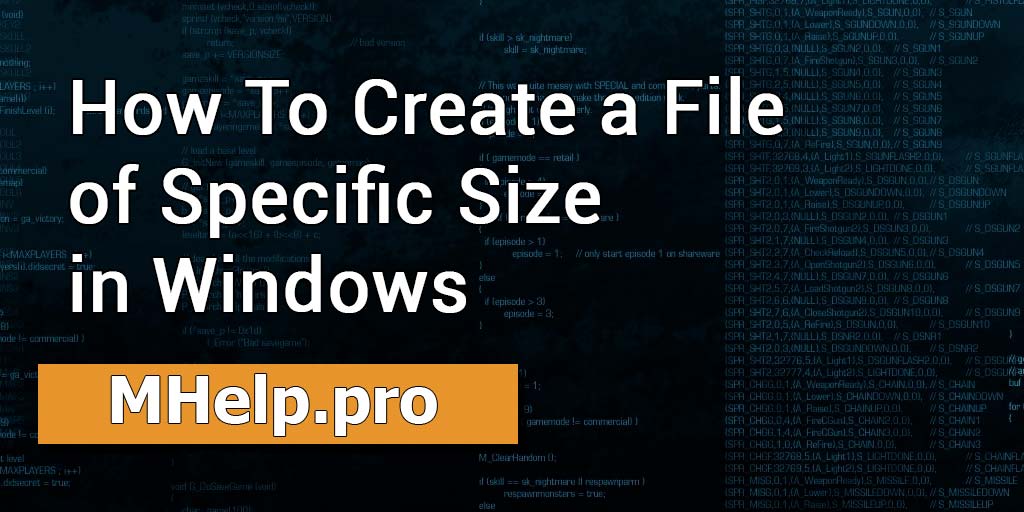
What factors may influence the speed of file creation when using these methods, and how can users optimize the process for their specific needs?