This basic tutorial details several ways to run PowerShell as Administrator on Windows.
Run PowerShell as Administrator, often needed when accessing or changing system settings.
Content
Run PowerShell as Administrator using:
Article in other languages:
?? – Cómo ejecutar PowerShell como administrador
?? – Как запустить PowerShell от имени администратора
?? – Comment exécuter PowerShell en tant qu’administrateur
?? – So führen Sie PowerShell als Administrator aus
?? – Hoe te PowerShell uitvoeren als administrator
Start Menu
The first way is to run PowerShell as an Administrator using the Start button.
- Click the Start button;
- In the list of programs, click Windows PowerShell;
- Right-click Windows PowerShell, select More and Run as Administrator.
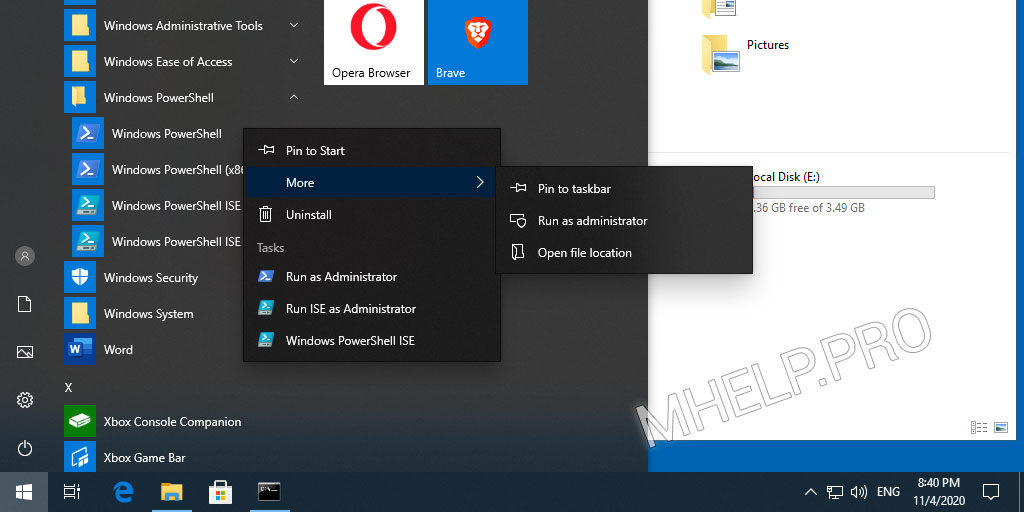
Quick Link menu
The second way is to run PowerShell as an Administrator using the Quick Link menu.
- Click on the Start button with the right mouse button (or press the combination Windows+X);
- Click Windows PowerShell (Admin).
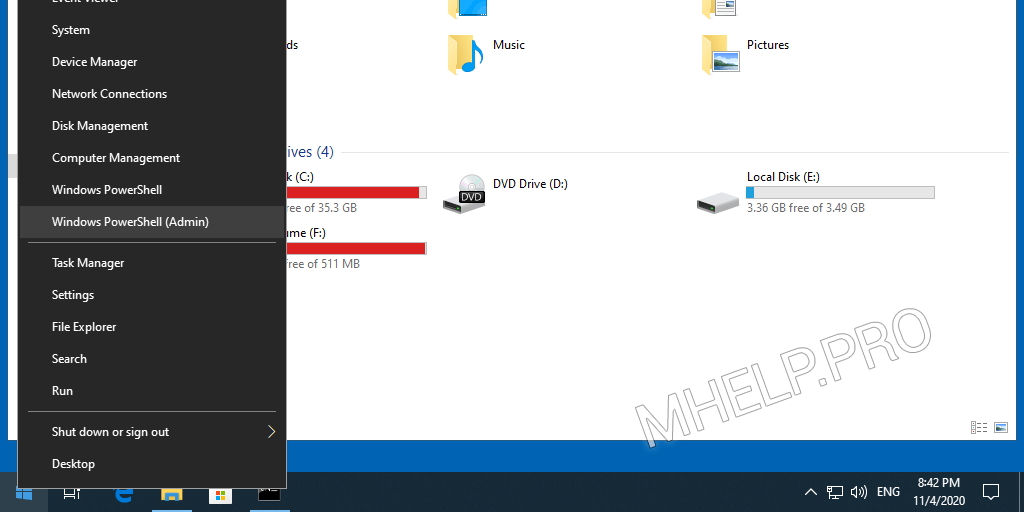
File menu
The third way to run PowerShell as an Administrator is by using the File menu while selecting a file or folder in Windows Explorer.
- Select a file or folder in the Windows Explorer window;
- Click the File menu, point to Advanced Selection triangle in paragraph Open Windows PowerShell;
- Select Open Windows PowerShell as Administrator.
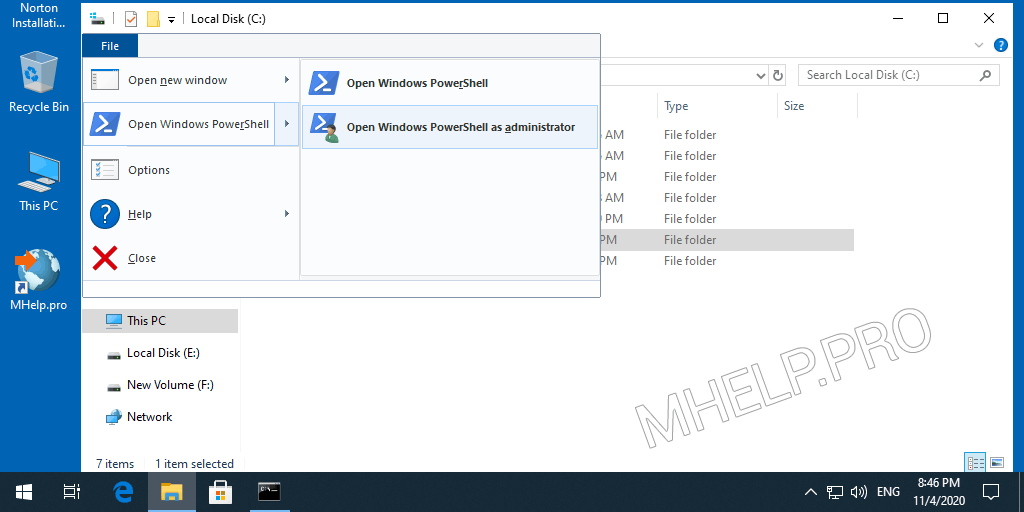
Search menu
The fourth way to run PowerShell as an Administrator is by using Windows Search from the start menu.
- Click on the Search line on the taskbar (or press the Windows+S combination);
- Type the PowerShell text;
- Click the extended results triangle under Windows PowerShell and click Run as Administrator.
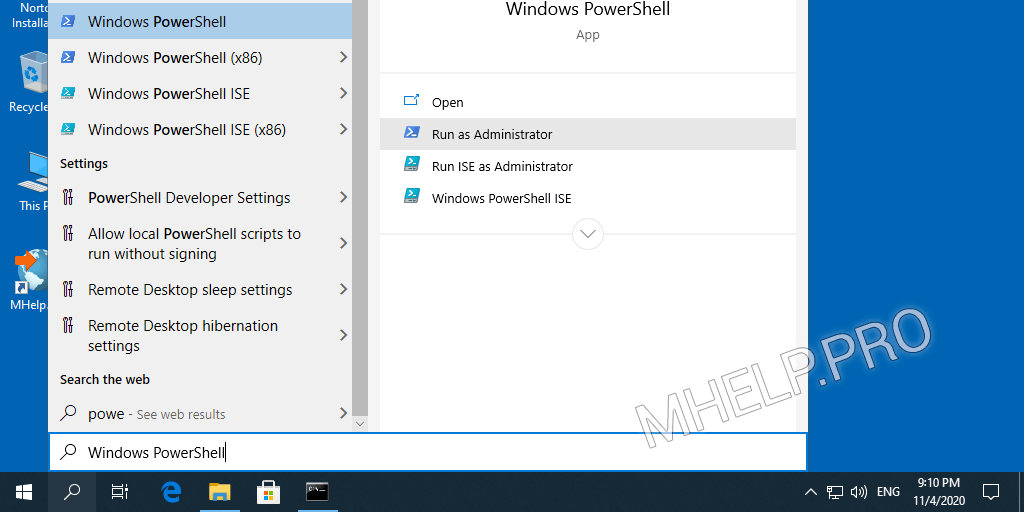
Run PowerShell as Administrator using Command Prompt
The fifth way is to run PowerShell as Administrator using the command prompt.
Run Command Prompt and run the command:
powershell "start-process powershell -verb runas"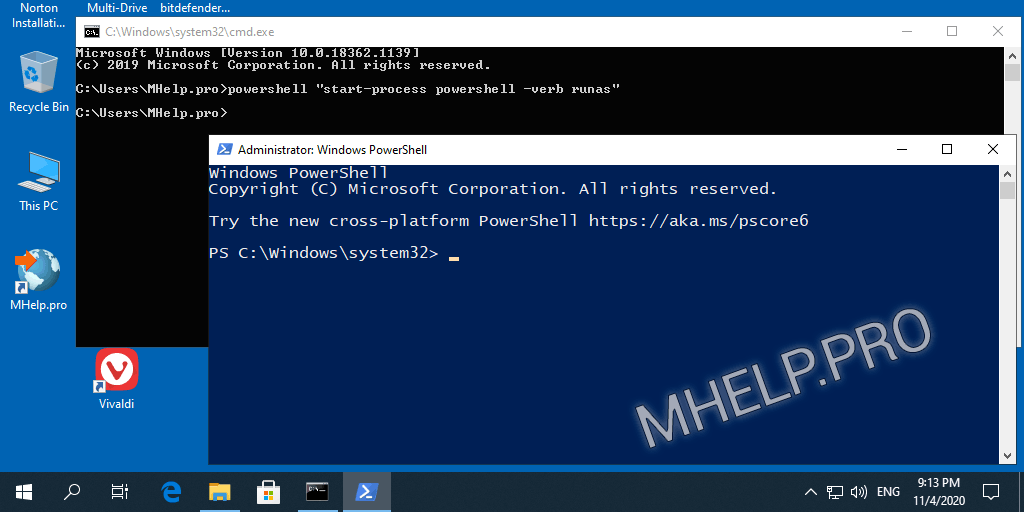
Run PowerShell as Administrator using PowerShell (with user rights)
The sixth method is to run PowerShell as an Administrator using the PowerShell console running with user rights.
Start PowerShell console and run the command:
start-process powershell -verb runas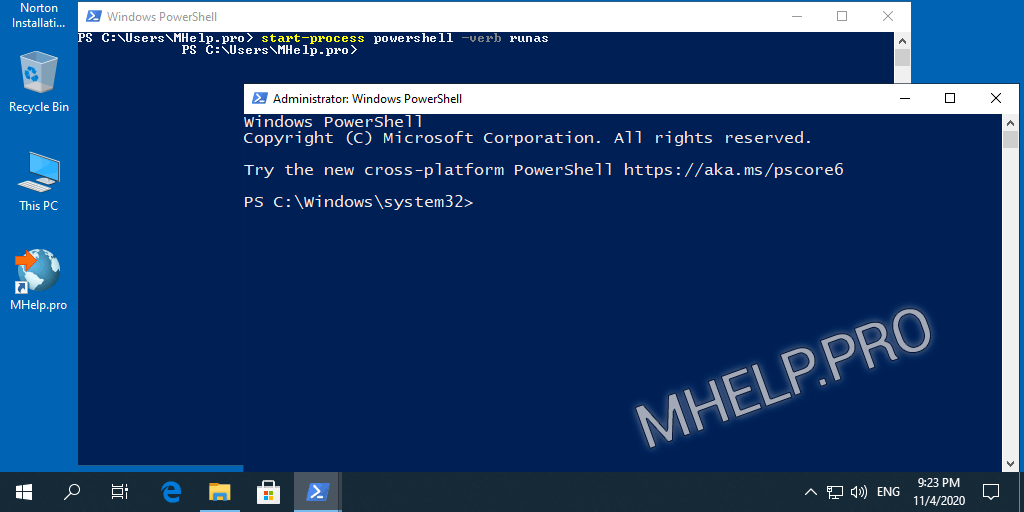
Run menu
Seventh method – use the Run menu to start Windows PowerShell as an administrator.
Open the Run menu.
- Press the Windows+R key combination (or right-click on the Start button, select Run);
- Enter the powershell command;
- Press the keyboard shortcut Ctrl+Shift+Enter.
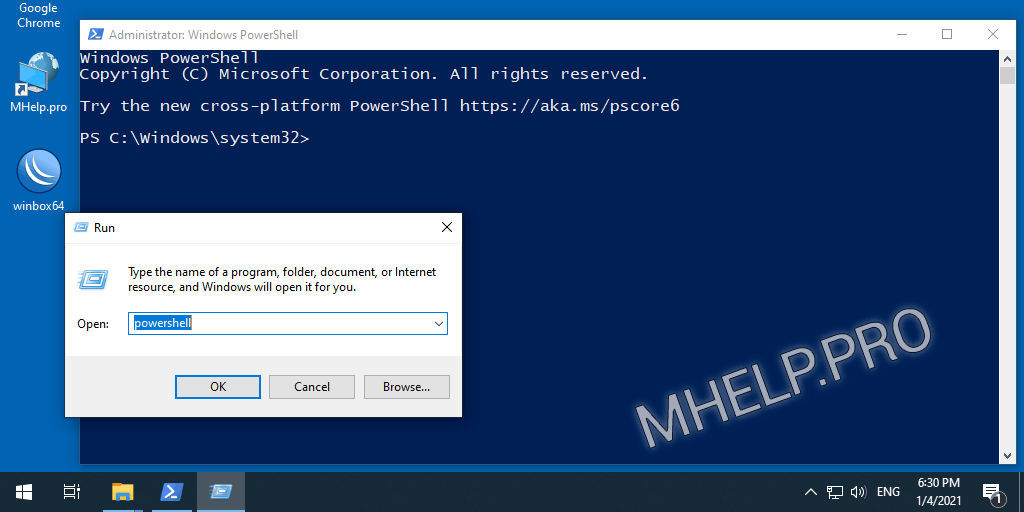
? This article discussed how to run PowerShell as Administrator, to run programs or change system settings that require elevated rights. I hope you were able to launch an elevated PowerShell console using the method you chose. However, if you run into any problems starting PowerShell, feel free to write in the comments. I will try to help.

