Frequently asked question for novice MikroTik users: How to reset MikroTik device to factory default settings? Used when access to the device is lost due to incorrect configuration or unsuccessful firmware update of the MIkroTik device.
Content
Article in other languages:
?? – Cómo restablecer MikroTik a la configuración de fábrica
?? – Как сбросить настройки MikroTik к заводским
?? – Comment réinitialiser MikroTik aux paramètres d’usine
?? – Zurücksetzen der MikroTik auf die Werkseinstellungen
?? – Hoe MikroTik terug te zetten naar de fabrieksinstellingen
Software reset
A software reset to factory defaults is performed in the device settings.
[System] -> [Reset Configuration] -> [Reset Configuration]
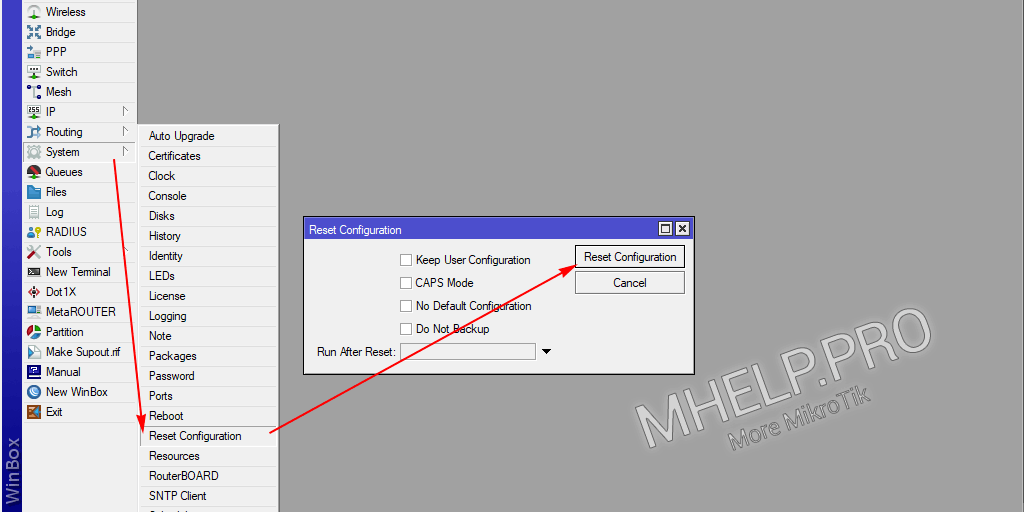
Rebooting the device will take about a minute, after which the MikroTik device will be available at the IP address: 192.168.88.1 (or discover the device via Winbox, Neighbors tab).
The default login and password for MikroTik: login – admin, no password (password is empty).
Hard reset
Hard reset is used when it is impossible to enter the device (Winbox, Web, SSH), use the reset button on the device body or the switch on the device board.

- Power off the MikroTik device;
- Hold down the RESET button. If the button is inside the body of the device, press it with a thin object (do not apply too much force to avoid damaging the button). If there is no button on the device case, close the Reset contacts on the device board (for example, with a screwdriver);
- While holding the RESET button down, turn on the power to the MikroTik router;
- Keep the RESET button pressed for about 10 seconds – until the ACT (or USR) LED starts flashing;
- Then release the RESET button and wait for the initial configuration to be restored and the Mikrotik router rebooted (takes about a minute).
Rebooting the device will take about a minute, after which the MikroTik device will be available at the IP address: 192.168.88.1 (or discover the device via Winbox, Neighbors tab).
The default login and password for MikroTik: login – admin, no password (password is empty).
If you fail to reset the settings using any of the above methods, try updating the device firmware using Netinstall.
? How to reset MikroTik settings to factory defaults has been discussed in this article. I hope you have successfully completed resetting your device to its default settings. However, if you run into any problems while setting up, feel free to write in the comments. I will try to help.


Reset Successfully Completed but don,t show Ip address and mack addresss in winbox … so no how i do tell me please … and sloved me problem ..thanks
How did you determine that the reset was successfully completed if the Winbox does not show the IP or MAC address of the device?
In this case, try connecting a network cable to the first or last port of the device.
Connect the PC directly to the device, check that the firewall is not blocking the Winbox.
If none of this helped, flash the device using the Netinstall utility.