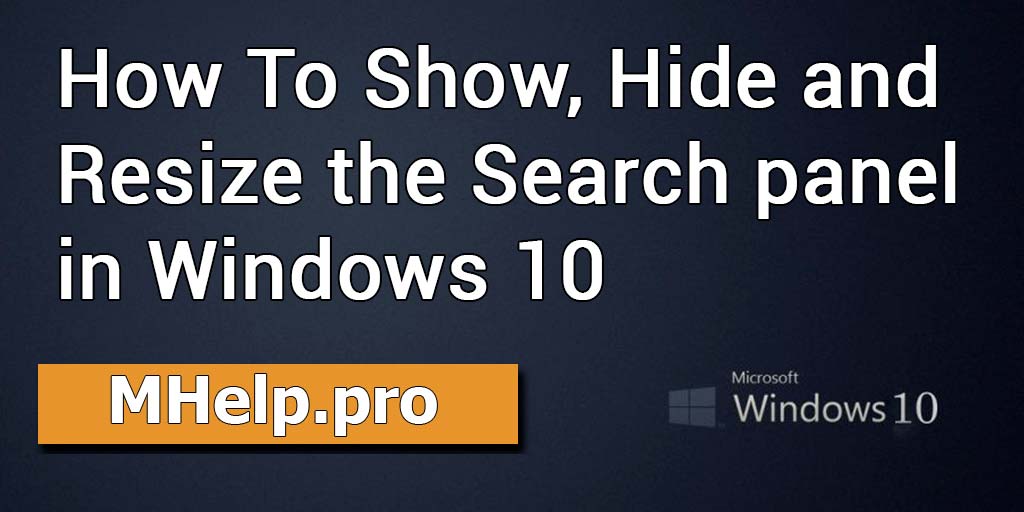In Windows 10, the Search button takes up a lot of space on the taskbar, this can be an issue on small screens (laptop). Also, the problem may be too large the size of the called Search window in Windows 10.
Content
- How to resize the Search block
- How to remove Search from the taskbar
- How to resize the Search window
- Video tutorial
Article in other languages:
?? – Cómo Mostrar, Ocultar y Cambiar el tamaño del panel de Búsqueda en Windows 10
?? – Как отобразить, скрыть и изменить размер панели Поиск в Windows 10
?? – Comment Afficher, Masquer et Redimensionner le panneau de Rechercher dans Windows 10
?? – So Anzeigen, Ausblenden und Ändern der Größe der Suchen in Windows 10
How to resize the Search block
By default, in Windows 10, the search bar in the taskbar can take up a significant amount of space, which can be an issue on small screens.
You can change the search string in the taskbar to the Search icon.
- Click on the Taskbar with the right mouse button;
- Click on the Search item;
- Select Show search icon.
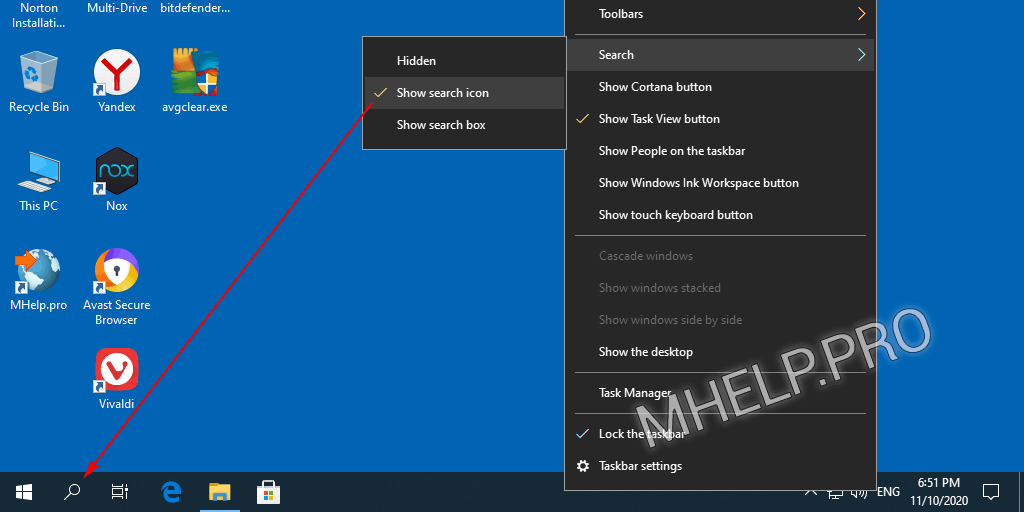
How to remove Search from the taskbar
In Windows 10, to save space on the taskbar, you can remove the Search box or the Search icon.
- Click on the Taskbar with the right mouse button;
- Click on the Search item;
- Select Hidden.
? You can always bring up the Search window with the Windows+S keyboard shortcut or by right-clicking on the Start button and choosing Search.
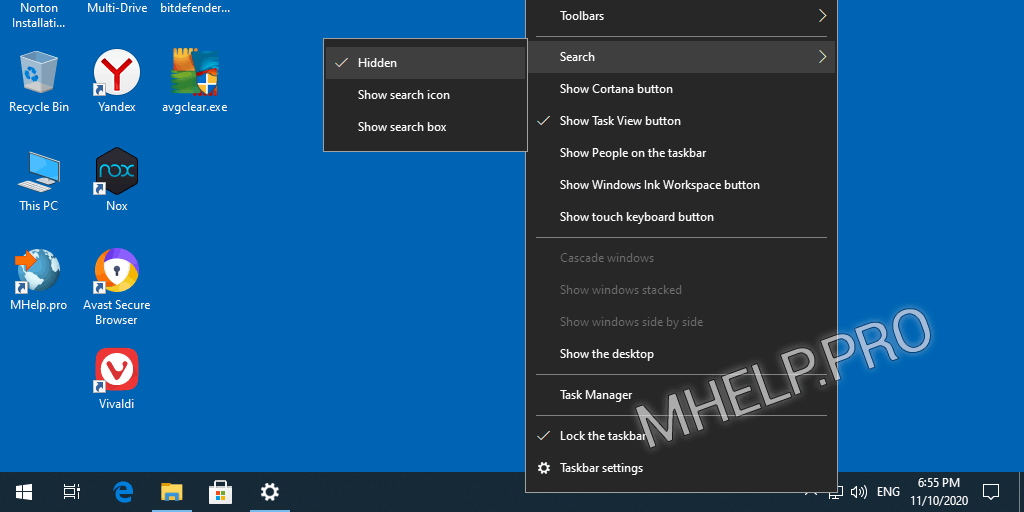
How to resize the Search window
You can also resize the displayed Search window if it takes up too much screen space.
The size of the Windows 10 Search window depends on the height of the Start menu.
- Open the Start menu (press the Windows button);
- Press and hold the Ctrl button, use the cursor keys (up/down) on the keyboard to set a convenient menu height;
- Open the Search window (press Windows+S) to see the window size changes).
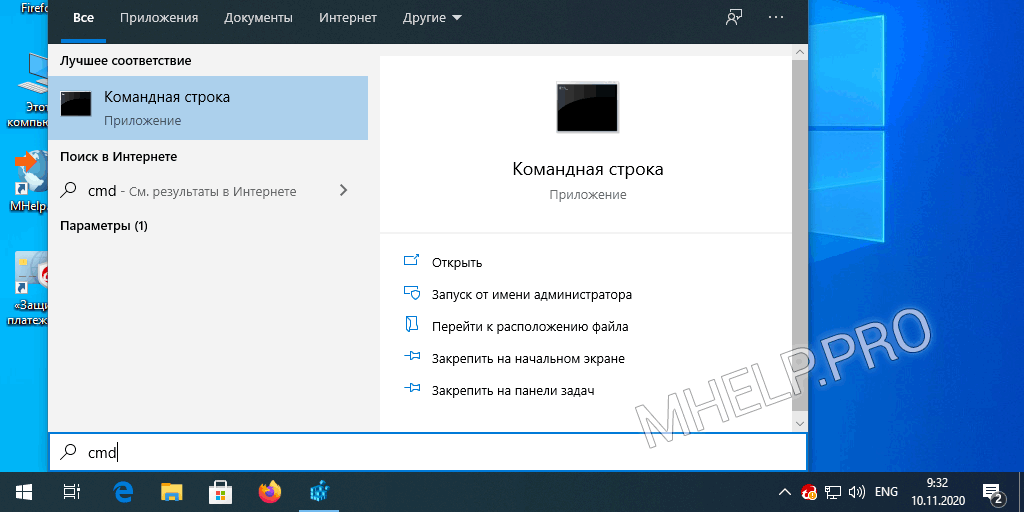
? The Search window has its own minimum height, below which it cannot be changed, even by changing the height of the Start menu.
Video tutorial
How to show, hide and resize the Search panel in Windows 10 is discussed in this article. I hope you can now resize the search box or hide/show the search bar in the Windows taskbar. However, if you run into any problems while setting up, feel free to write in the comments. I will try to help.