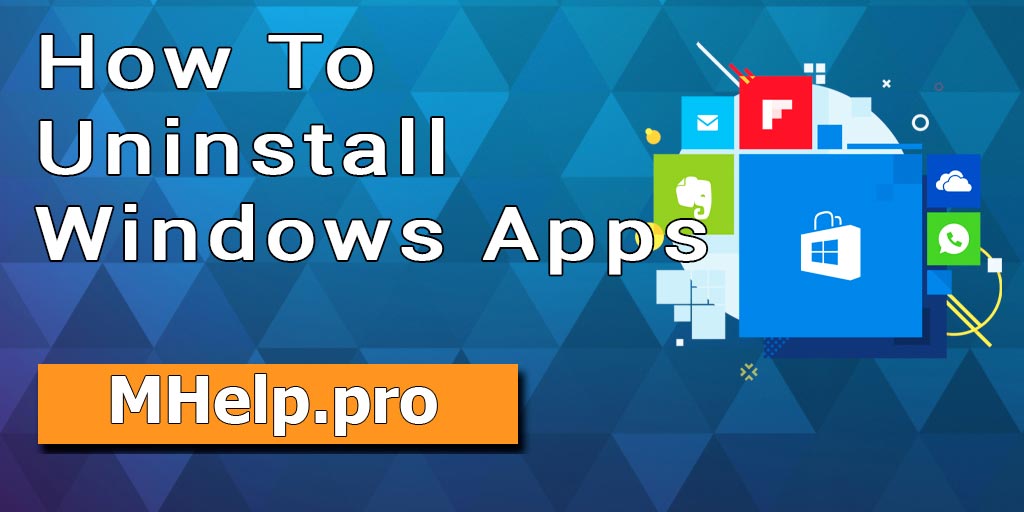This guide describes how to remove embedded Windows 10 applications and applications from the Windows Store (Microsoft Store) using Windows PowerShell.
Three types of Windows 10, 8 Applications:
- default;
- system;
- installed.
Default and system applications usually do not have the Uninstall option in the standard uninstall method and are uninstalled using PowerShell.
Removing installed applications is performed in the standard way, through the list of Windows applications.
PowerShell is a task automation and configuration management framework from Microsoft, consisting of a command-line shell and associated scripting language.
Wikipedia
? The commands do not allow the removal of some important embedded applications, including Cortana and Microsoft Edge, and require administrator rights to work.
To start Windows PowerShell, right-click the Start button and select Windows PowerShell (Admin).
Copy and paste the commands from this article into PowerShell by pressing the Enter after each command.
Windows Applications
To view the default Windows applications, run:
Get-AppxProvisionedPackage -Online | Format-Table DisplayName, PackageName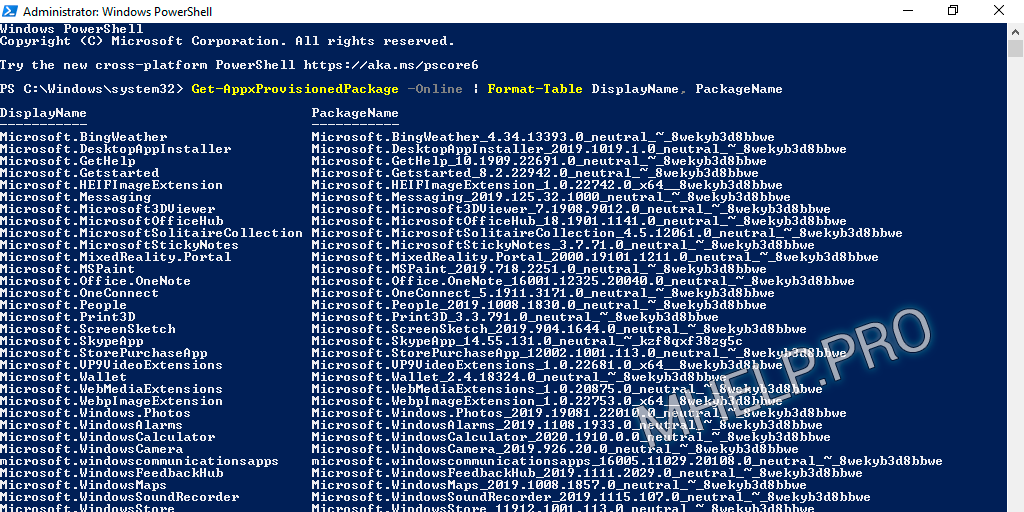
To view Windows system applications, run the command:
Get-AppxPackage -PackageTypeFilter Main | ? { $_.SignatureKind -eq "System" } | Sort Name | Format-Table Name, InstallLocation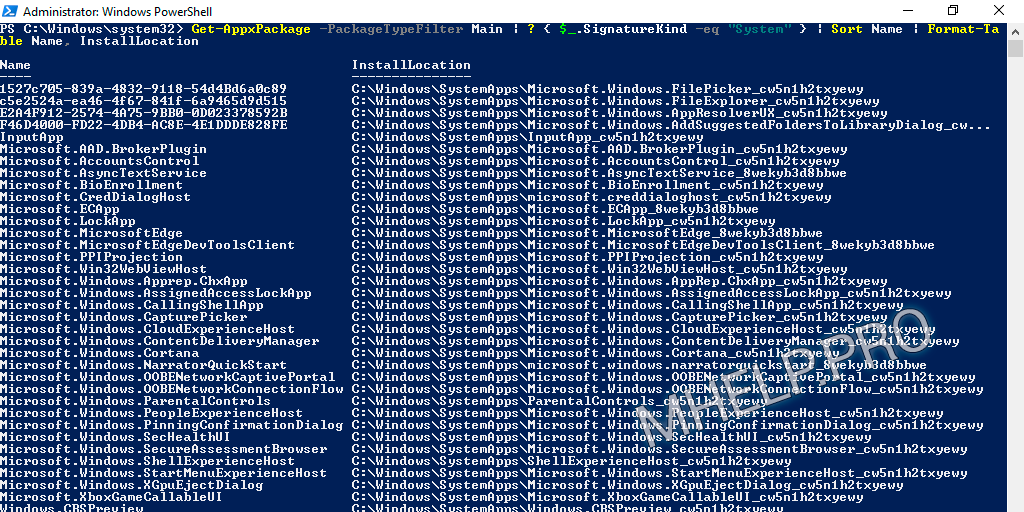
Uninstall default apps Windows 10
Remove 3D Builder
Get-AppxPackage *Print3D* | Remove-AppxPackageRemove Microsoft Store
Get-AppxPackage *WindowsStore* | Remove-AppxPackageRemove Paint 3D
Get-AppxPackage *MSPaint* | Remove-AppxPackageRemove Skype (app)
Get-AppxPackage *SkypeApp* | Remove-AppxPackageRemove Xbox (all apps)
Uninstall multiple Xbox related apps: Xbox, Xbox Game Bar, Xbox Gaming Overlay, etc.
Get-AppxPackage *Xbox* | Remove-AppxPackageRemove Alarms & Clock
Get-AppxPackage *WindowsAlarms* | Remove-AppxPackageRemove Your Phone
Get-AppxPackage *YourPhone* | Remove-AppxPackageRemove Sticky Notes
Get-AppxPackage *StickyNotes* | Remove-AppxPackageRemove Voice Recorder
Get-AppxPackage *WindowsSoundRecorder* | Remove-AppxPackageRemove Calculator
Get-AppxPackage *windowscalculator* | Remove-AppxPackageRemove Camera
Get-AppxPackage *WindowsCamera* | Remove-AppxPackageRemove Maps
Get-AppxPackage *WindowsMaps* | Remove-AppxPackageRemove Movies & TV
Get-AppxPackage *ZuneVideo* | Remove-AppxPackageRemove People
Get-AppxPackage *People* | Remove-AppxPackageRemove Groove Music
Get-AppxPackage *ZuneMusic* | Remove-AppxPackageRemove Snip & Scetch
Get-AppxPackage *ScreenSketch* | Remove-AppxPackageRemove Weather
Get-AppxPackage *BingWeather* | Remove-AppxPackageRemove Mixed Reality Portal
Get-AppxPackage *MixedReality* | Remove-AppxPackageRemove apps Mail and Calendar
The command removes two applications: Mail, Calendar.
Get-AppxPackage *windowscommunicationsapps* | Remove-AppxPackageRemove Paid Wi-Fi & Cellular
Get-AppxPackage *OneConnect* | Remove-AppxPackageRemove Tips
Get-AppxPackage *Getstarted* | Remove-AppxPackageRemove Messaging
Get-AppxPackage *Messaging* | Remove-AppxPackageRemove 3D Viewer
Get-AppxPackage *3DViewer* | Remove-AppxPackageRemove Get Help
Get-AppxPackage *GetHelp* | Remove-AppxPackageRemove Photos
Get-AppxPackage *Windows.Photos* | Remove-AppxPackageRemove Feedback Hub
Get-AppxPackage *FeedbackHub* | Remove-AppxPackageUninstall other Windows 10 applications
If you need to remove other applications, a list of all installed applications use the command:
Get-AppxPackage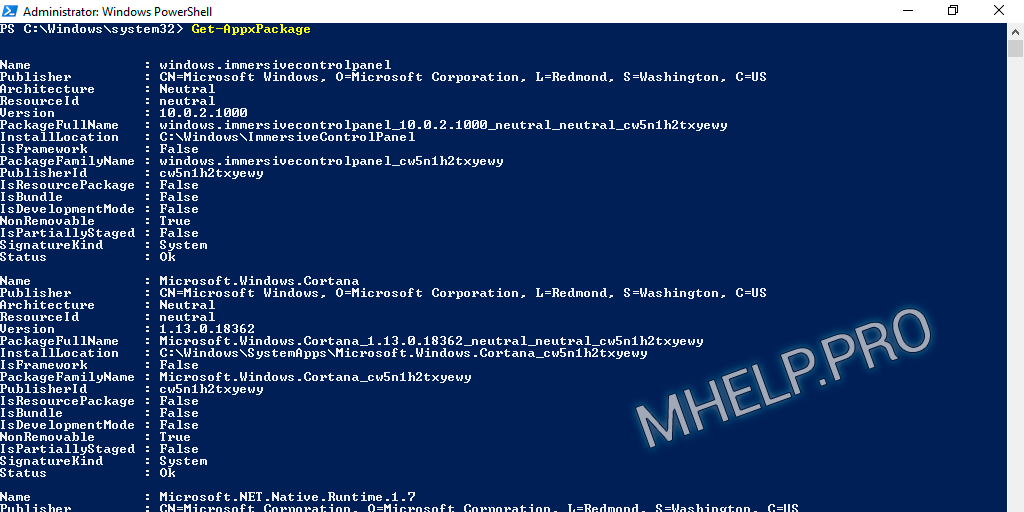
Copy part of the application name from the Name field and run the command:
Get-AppxPackage *часть имени приложения* | Remove-AppxPackage? How to uninstall Windows 10 apps (pre-installed and system) was discussed in this article. I hope you managed to uninstall the built-in Windows 10 applications. However, if you run into any problems while uninstalling applications, feel free to write in the comments. I will try to help.