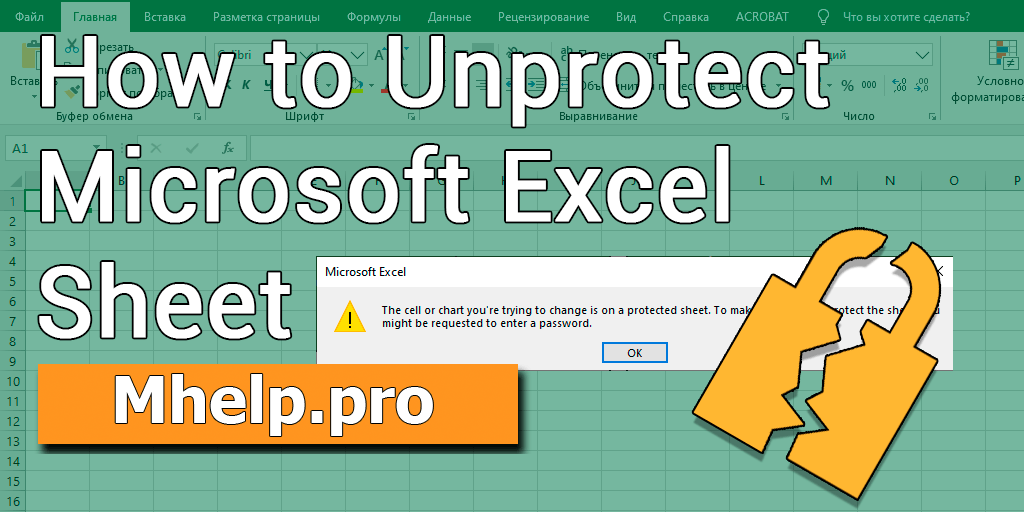Message when trying to edit a protect Microsoft Excel sheet:

Contents
Article in other languages:
?? – Cómo desbloquear una hoja protegida de Excel
?? – Как снять защиту страницы Excel
The standard way to unprotect Excel sheet
- Open the Review tab;
- Click Unprotect Sheet;
- Enter the password to protect the sheet.
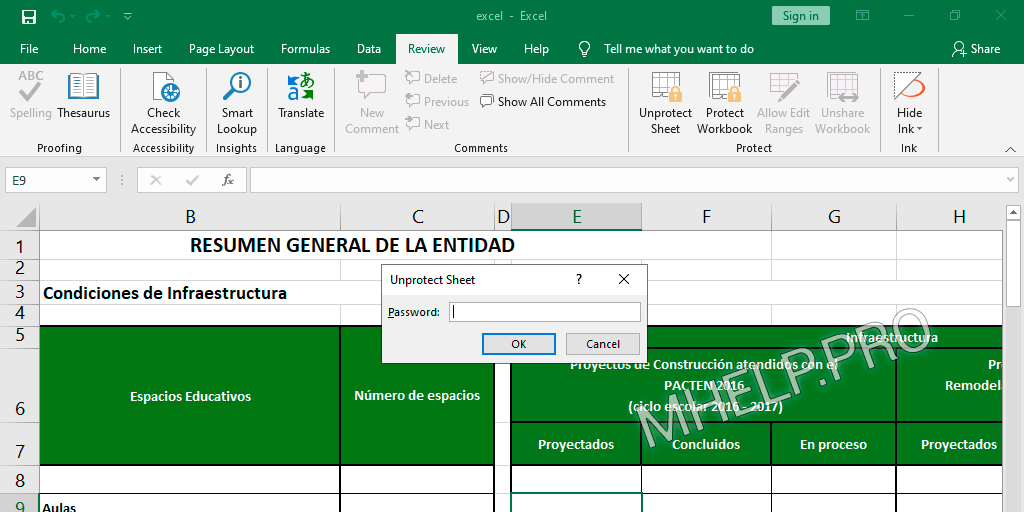
Force way to unprotect Excel sheet
This method of unprotecting an Excel page is suitable for Microsoft Office: 2019, 2016, 2013, 2010, 2007. It is used when an Excel worksheet cannot be unprotected in the standard way.
1. Change the xlsx file extension to zip
If you do not see the .xlsx extension at the end of the file name, enable the display of the file name extension in the Explorer settings.
Windows 10:
- Click View on the folder menu;
- Check the box for the File name extension.
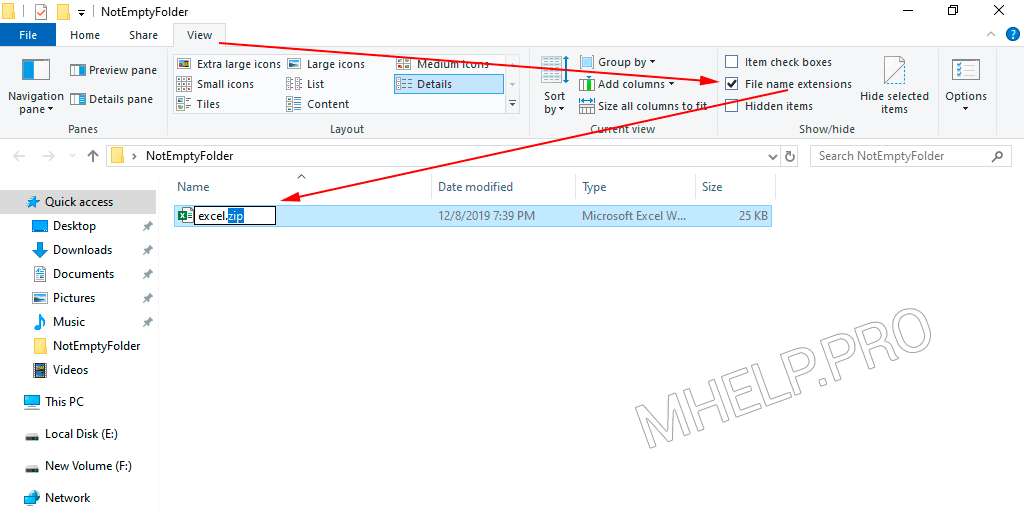
2. Open the archive
- Open folder xl;
- Open folder worksheets.
3. Open a protected xml sheet
Open a protected Excel sheet (for example sheet1.xml) with a text editor (Notepad).
Search: sheetProtection
Remove all contents of sheetProtection, starting from including brackets.
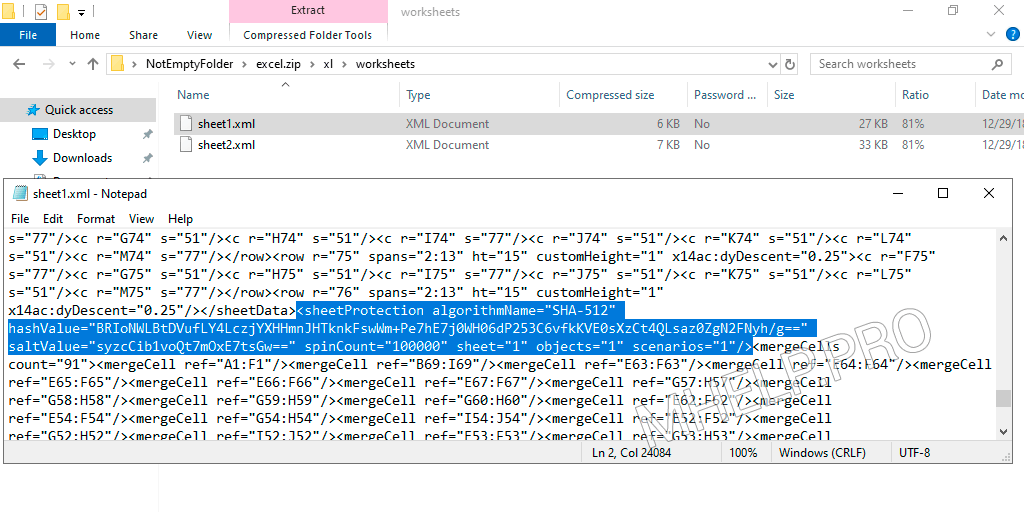
4. Save the modified file
Close the editor and save the xml file in the worksheets folder.
5. Change the zip file extension to xlsx
Return the extension to the document from zip to xlsx.
If you need to remove protection from several sheets, each sheet needs to be edited separately.
? If the document has many sheets, move the sheet from which you want to remove protection to the top of the document. The sheets are numbered in order in the document, your sheet will become sheet1.xml
Password change
In some cases, unprotecting a sheet may affect related documents (Microsoft Excel will notify you when it starts).
In this case, it is recommended to change the contents of the tag of the protected page to the following value:
<sheetProtection algorithmName="SHA-512" hashValue="ZEXIHSO8adnzAM0euNbPG9tNX4sf5dhHesITeYXSrG+1Rk7QkVvvcBk7iyFDvR+Yo+udd9w+IT8KY9/2wjiVlA==" saltValue="jsE92cIn81NKxxJP+7EIRw==" spinCount="100000" sheet="1" objects="1" scenarios="1"/>Then follow the assembly procedure and change the archive extension.
Password on the protected page will be: 123456
? How to unprotect Excel sheet was discussed in this article. I hope you managed to remove the protection of the Microsoft Excel sheet or change the password for protection. However, if you run into any problems when removing your password, feel free to write in the comments. I will try to help.