Another option for notification by MikroTik devices is sending email notifications.
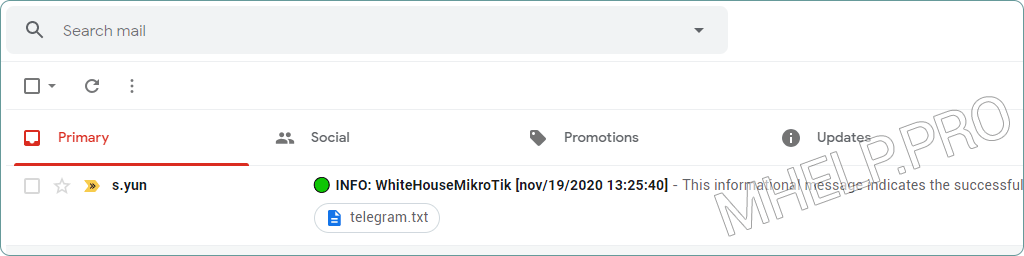
To configure, you need the SMTP parameters of your mail server. If the mail server uses two-factor authentication, use the app key instead of the password (usually listed in the mail service help desk).
? If you have the IP address of the SMTP server and it does not change, specify it in the server parameter. If you have an SMTP server domain name with a dynamic IP, allow MikroTik to resolve the domain name to an IP address using the [: resolve “smtp.mail.com”] construct.
Article in other languages:
?? – Scripts MikroTik: Envío de notificaciones y archivos por correo electrónico
?? – MikroTik Скрипты: Отправить письмо и файл на почту
?? – Scripts MikroTik: envoi de notifications et de fichiers par courrier électronique
?? – MikroTik-Skripte: Senden von benachrichtigungen und daten an E-mails
?? – MikroTik-scripts: e-mail en bestand naar e-mail verzenden (functie)
Send email from MikroTik (simple option)
A script for sending an email and an attached file to the specified mail.
One line script:
/tool e-mail send to=destination_mail@mail.com server=[:resolve "smtp.mail.com"] port=465 start-tls=tls-only user="source mail@mail.com" password="Password" from="source mail@mail.com" subject="Subject" body="Simple Text" file="file_for_send.txt"Multi-line script (better readability):
/tool e-mail send to=destination_mail@mail.com \
server=[:resolve "smtp.mail.com"] port=465 start-tls=tls-only \
user="source mail@mail.com" password="Password" from="source mail@mail.com" \
subject="Subject" body="Simple Text" \
file="file_for_send.txt"Send email from MikroTik (function)
If you use sending email notifications from many scripts, I recommend separating the script into the “Send email” function and the “Call the function to send email” script.
? Attention: in RouterOS v7 the syntax of the tls parameter has changed, so two versions of the function are located here.
Function “Send email” for RouterOS v7
Creating script:
[System] -> [Scripts] -> [+] -> [Name: SendEmailFunction] -> [Policy: Don't require permissions]
Script code:
# Variables
:local SendFrom "source_mail@mail.com";
:local PasswordMail "Password";
:local SmtpServer [:resolve "smtp.mail.com"];
:local UserName "source_mail@mail.com";
:local SmtpPort 465;
:local UseTLS "yes";
# Main script code
/tool e-mail send to=$SendTo server=$SmtpServer port=$SmtpPort tls=$UseTLS user=$SendFrom password=$PasswordMail from=$SendFrom subject=$Subject body=$TextMail file=$FileName;Function “Send email” for RouterOS v6
Creating script:
[System] -> [Scripts] -> [+] -> [Name: SendEmailFunction] -> [Policy: Don't require permissions]
Script code:
# Variables
:local SendFrom "source_mail@mail.com";
:local PasswordMail "Password";
:local SmtpServer [:resolve "smtp.mail.com"];
:local UserName "source_mail@mail.com";
:local SmtpPort 465;
:local UseTLS "tls-only";
# Main script code
/tool e-mail send to=$SendTo server=$SmtpServer port=$SmtpPort start-tls=$UseTLS user=$SendFrom password=$PasswordMail from=$SendFrom subject=$Subject body=$TextMail file=$FileName;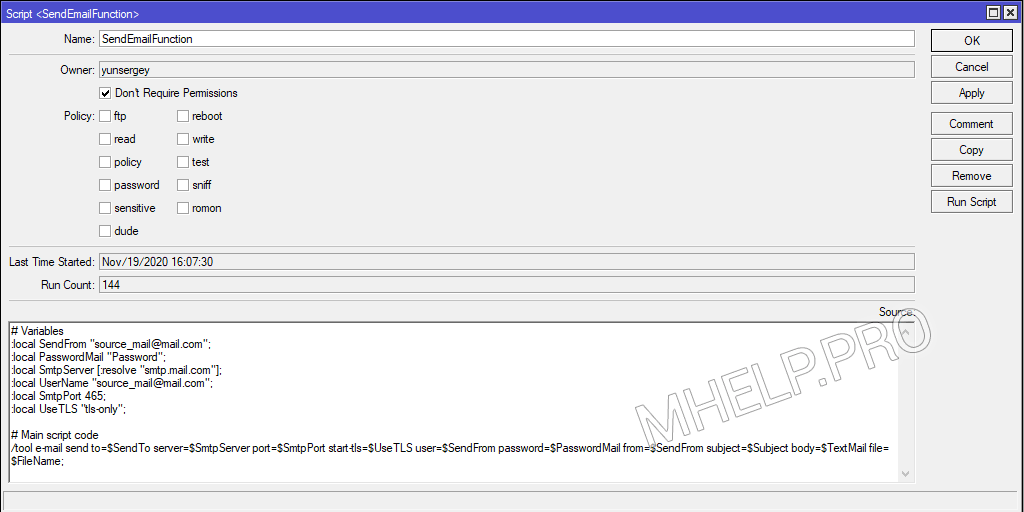
Calling up the “Send mail” function
Function named SendEmailFunction calling from the SendEmailCall script.
Creating a new SendEmailCall script:
[System] -> [Scripts] -> [+] -> [Name: SendEmailCall] -> [Policy: read, write, policy, test]
Specify the parameters to be passed to the main function:
- SendTo;
- Subject;
- MessageText;
- FileName (optional parameter).
Script code:
# Variables
:local DeviceName [/system identity get name];
:local Time [/system clock get time];
:local Date [/system clock get date];
:local SendTo "destination_mail@mail.com";
:local Subject "\F0\9F\9F\A2 INFO: $DeviceName [$Date $Time]";
:local MessageText "This informational message indicates the successful execution of the script on device $DeviceName";
:local FileName "some_file.txt";
# Main script code
:local SendEmail [:parse [/system script get SendEmailFunction source]];
$SendEmail SendTo=$SendTo TextMail=$MessageText Subject=$Subject FileName=$FileName;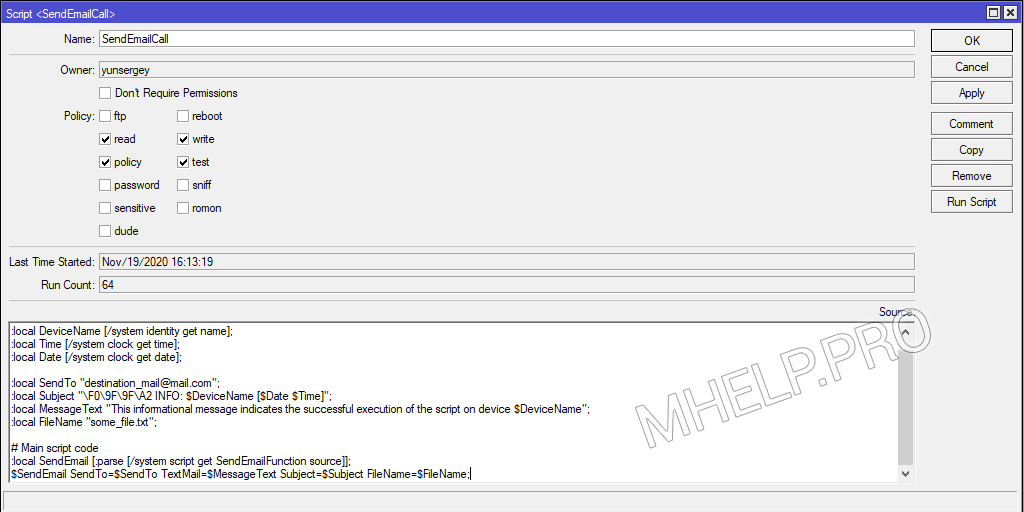
? How to send an email or file from a MikroTik device was discussed in this article. I hope you can now send notifications from MikroTik devices via email. However, if you run into any problems while setting up, feel free to write in the comments. I will try to help.
✅ The script is checked: hAP ac lite [RouterBOARD 952Ui-5ac2nD], RouterOS 6.47.8 (stable).

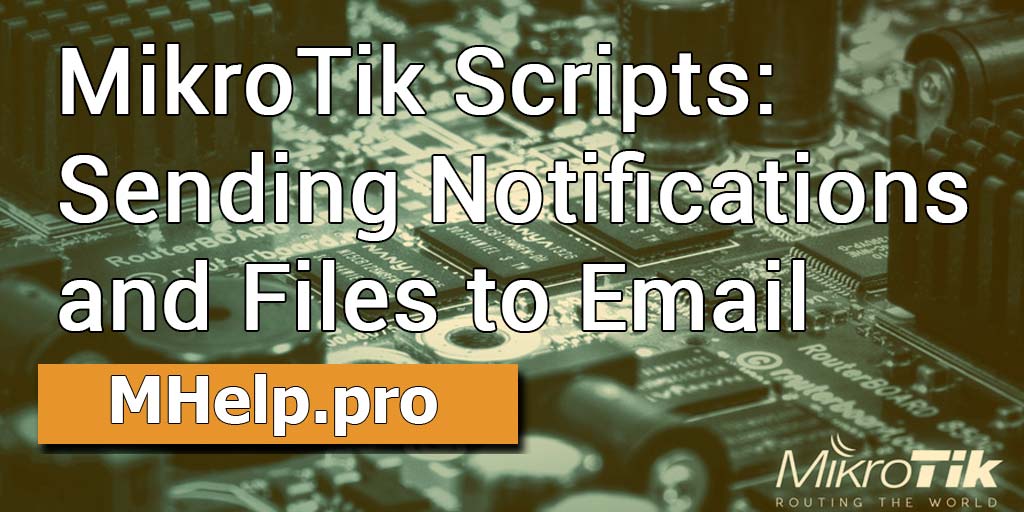
Thank you it works!
If you need to send via O365 SMTP, you will need to enable SMTP in Admin panel and edit email script:
# Variables:local SendFrom "sender email";
:local PasswordMail "sender pw";
:local SmtpServer [:resolve "smtp-mail.outlook.com"];
:local UserName "receiver email";
:local SmtpPort 587;
:local UseTLS "starttls";