There are several ways to find out the amount of RAM in your computer, as well as detailed characteristics: capacity, type of RAM, manufacturer, frequency (speed), serial number, etc. Using built-in Windows tools (Command prompt (CMD), PowerShell), without disassembling a computer or laptop.
Content
- How to find out RAM total capacity your computer
- How to find out RAM characteristics via CMD
- How to find out RAM characteristics via PowerShell
Article in other languages:
?? – Cómo averiguar las características de la RAM: capacidad, tipo, frecuencia, etc.
?? – Как узнать тип, объем, характеристики оперативной памяти
How to find out RAM total capacity your computer
Task manager
Windows 10, 8.1.
- Press Ctrl+Shift+ESC to invoke the Task Manager;
- Switch to the Performance tab.
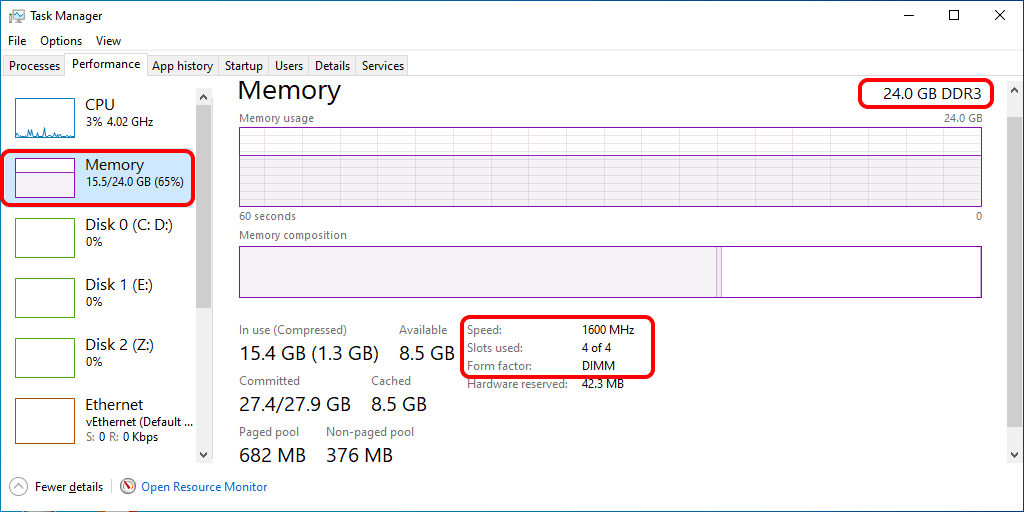
System window
Windows 10, 8.1
- Click on the Start button with the right mouse button (Windows+X);
- Click System.

System Properties window
Windows 10, 8.1, 7
Press Windows+Pause or:
- Click on the Computer (This PC) icon on the Desktop;
- Click Properties.

How to find out RAM characteristics via CMD
In order to find out the full characteristics of the RAM using the command prompt (CMD), we use the Windows Management Interface (WMI).
Using WMI, you can find out detailed information about each of the RAM modules installed in the motherboard, without opening the computer or laptop case:
- Manufacturer;
- Serial number;
- Capacity (memory size);
- Memory type;
- Channel;
- Frequency (speed).
Start Command Prompt and run the WMI command.
Displaying all available information for each RAM module:
wmic memorychip get /format:list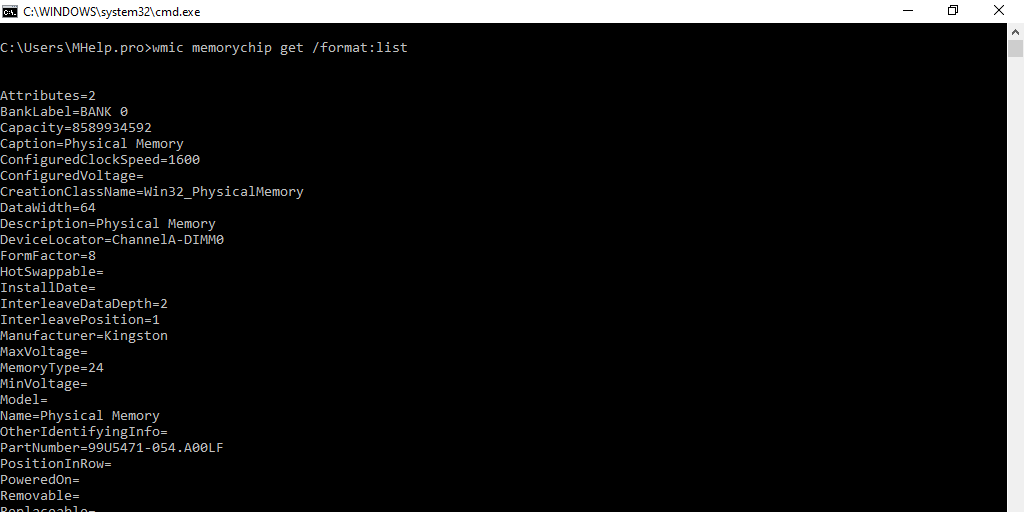
BankLabel – physically labeled bank where the memory is located;
Capacity – total capacity of the physical memory in bytes (divide the number by 1073741824 to find the capacity in gigabytes);
DeviceLocator – Label of the socket or circuit board that holds the memory;
Manufacturer – Name of the organization responsible for producing the physical element;
SerialNumber – manufacturer-allocated number to identify the physical element;
MemoryType – type of physical memory (20-DDR, 21-23 DDR2, 24-DDR3, 26-DDR4);
Speed – Speed of the physical memory (memory clock speed);
Displaying brief information about RAM:
wmic memorychip list briefDisplaying information of certain information about RAM:
wmic memorychip get BankLabel,Manufacturer,Capacity,Speed,MemoryTypeYou can read more about WMI parameters here.
How to find out RAM characteristics via PowerShell
Via PowerShell, you can also get detailed information about RAM modules without opening the case of a computer or laptop using WMI and CIM commands.
- CIM – Common Information Model
- WMI – Windows Management Interface
WMI and CIM refer to the same dataset, but CIM is preferred.
Get-CimInstance
Displaying all available information for each RAM module:
Get-CimInstance win32_physicalmemory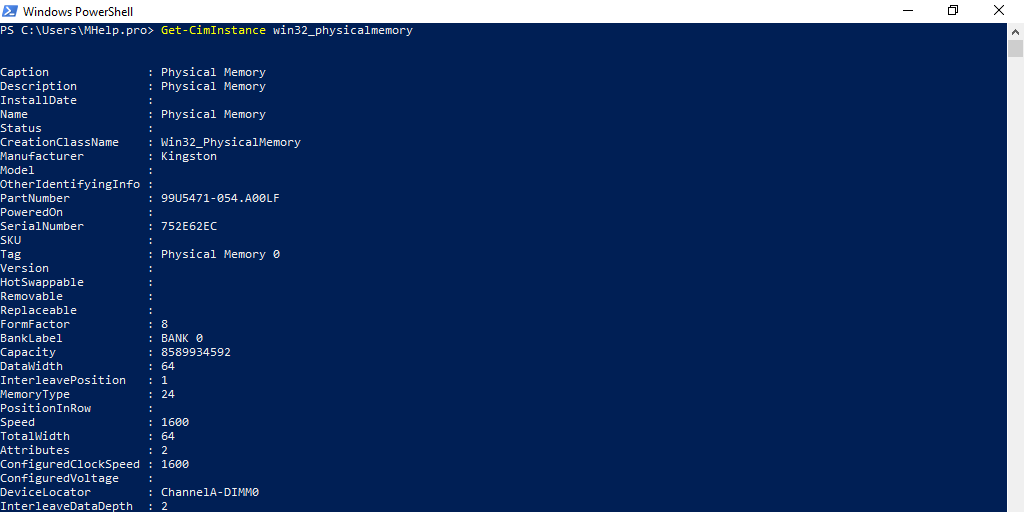
The information and characteristics received will be identical to the information received via CMD.
Display of memory information: manufacturer, socket number, clock frequency, memory channel, capacity, serial number.
Get-CimInstance win32_physicalmemory | Format-Table Manufacturer,Banklabel,Configuredclockspeed,Devicelocator,Capacity,Serialnumber -autosizeGet-WmiObject
Displaying all available information for each RAM module:
Get-WmiObject Win32_PhysicalMemory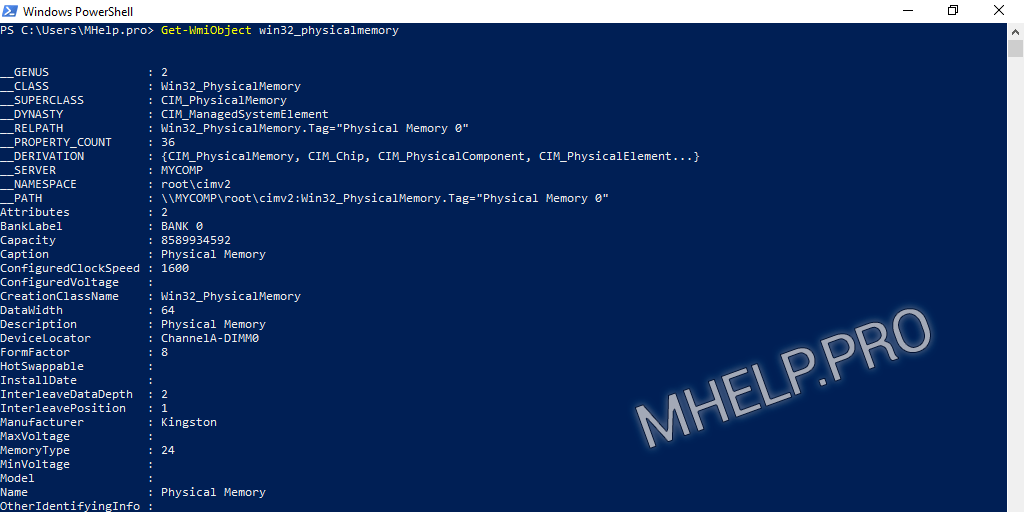
The information and characteristics received will be identical to the information received via CMD.
Display of memory information: manufacturer, socket number, clock frequency, memory channel, capacity, serial number.
Get-WmiObject win32_physicalmemory | Format-Table Manufacturer,Banklabel,Configuredclockspeed,Devicelocator,Capacity,Serialnumber -autosize? This article discussed how to find out the type, size, characteristics of RAM using standard Windows tools. I hope you were able to get complete information about RAM without disassembling the computer (laptop) in the chosen way. However, if you encounter any problems getting information, feel free to write in the comments. I will try to help.

