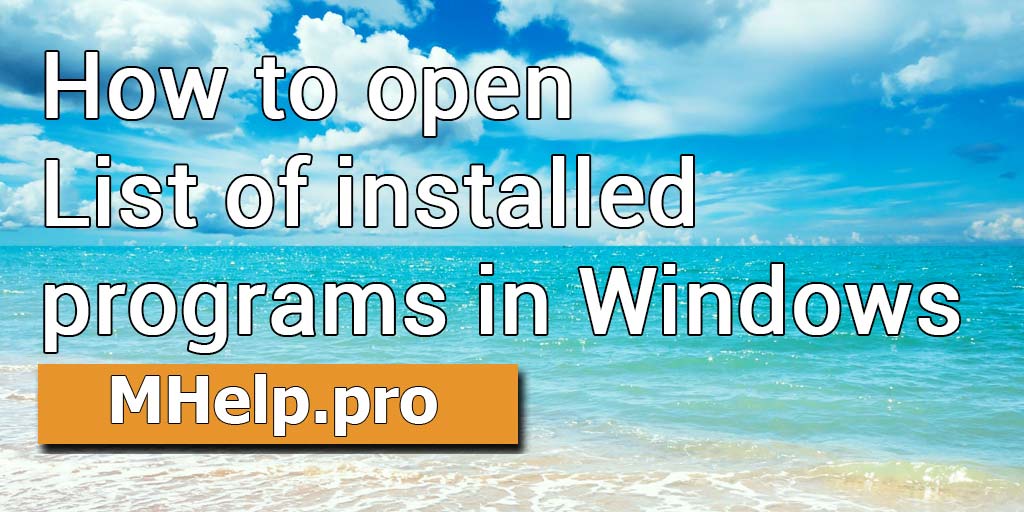Basic article – 5 ways to open the list of installed programs in Windows 10, 8.1, etc. Display a list to uninstall a program or export a list of programs to a file.
Content
- Start Menu
- Folder This PC
- Control panel file appwiz.cpl
- Get list of programs using PowerShell
- Get list of programs using CMD
Article in other languages:
?? – Cómo ver una lista de todos los programas instalados en Windows
?? – Как открыть список установленных программ в Windows
?? – Comment ouvrir la liste des programmes installés sous Windows
?? – So öffnen Sie die Liste der in Windows installierten Programme
?? – Hoe de lijst met geïnstalleerde programma’s in Windows te openen
Start Menu
Open the list of installed programs in Windows 10, 8.1.
This method also allows you to uninstall the program.
Quick way
- Click on the Start button with the right mouse button;
- Select Apps and Features.
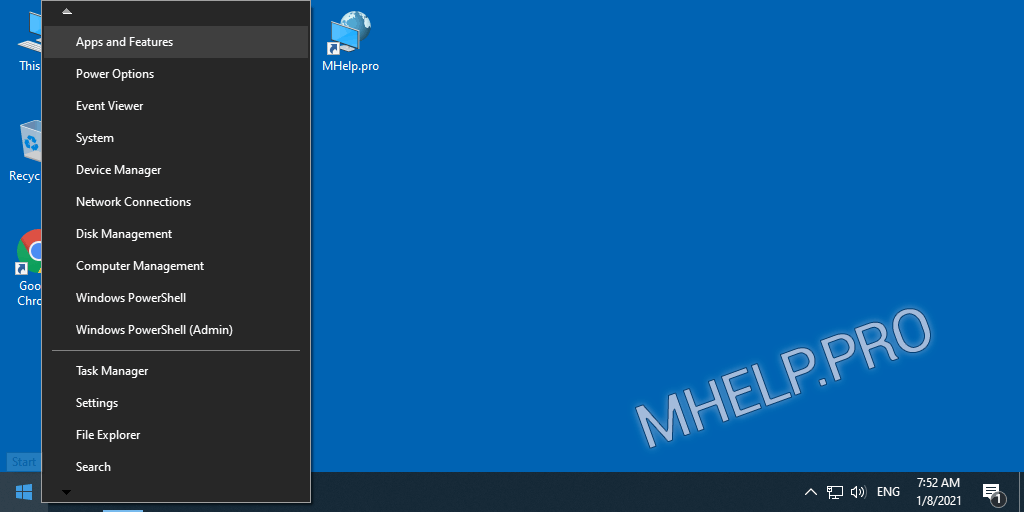
Standard way
- Open the start menu;
- Select Settings;
- Select Apps;
- Open the Apps & features list.
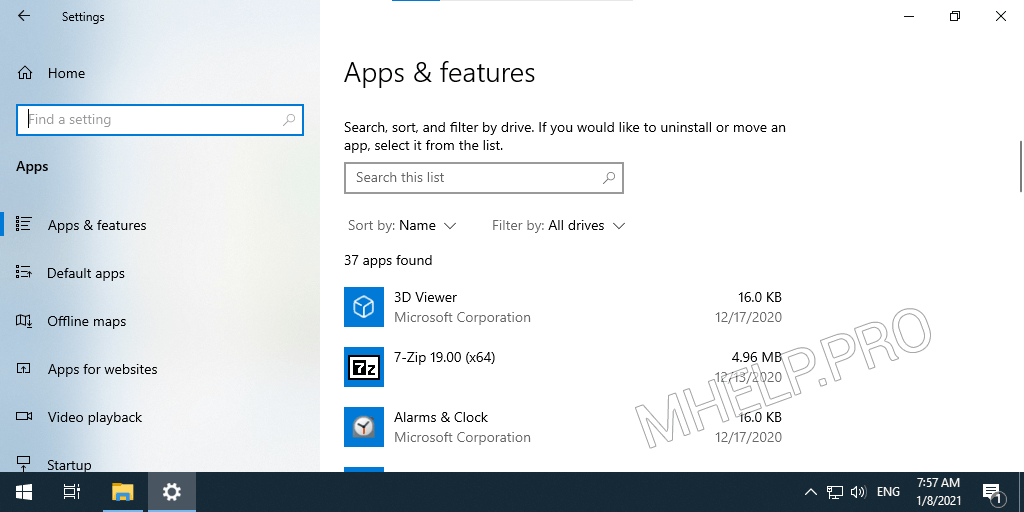
Folder This PC
In Window 10, you can also open the list of programs from the This PC folder menu.
This method also allows you to uninstall the program.
- Open This PC;
- In the folder ribbon (Ctrl+F1) select the Computer tab;
- Select Uninstall or change a program.
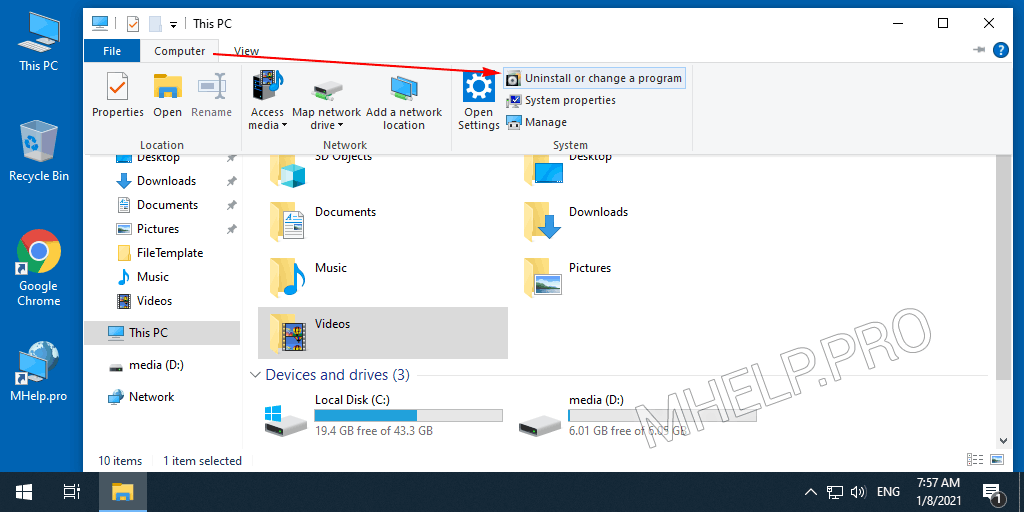
Control panel file appwiz.cpl
Using the appwiz.cpl control panel file opens a list of installed programs in Windows 10, 8.1, 7 and earlier.
This method also allows you to uninstall the program.
Run the appwiz.cpl command from the Run (Windows+R) menu, Command Prompt, or PowerShell.
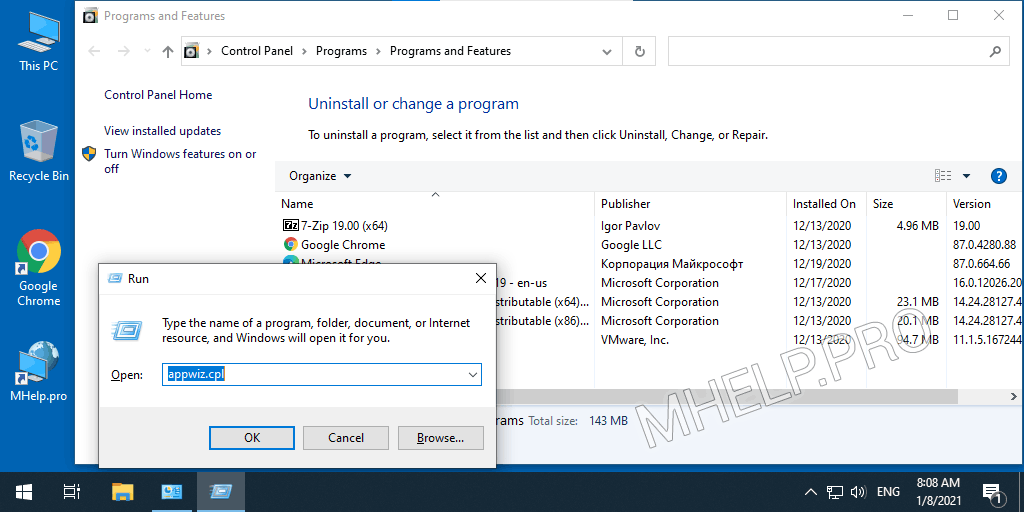
Get list of programs using PowerShell
This method allows you to get a list of installed programs and export it to a file using Windows PowerShell.
To display a list of installed programs, run in PowerShell:
Get-ItemProperty HKLM:\Software\Wow6432Node\Microsoft\Windows\CurrentVersion\Uninstall\* | Select-Object DisplayName, DisplayVersion, Publisher, InstallDate | Format-Table -AutoSize
To automatically export the list of installed programs to D:\list-of-programs.txt, run:
Get-ItemProperty HKLM:\Software\Wow6432Node\Microsoft\Windows\CurrentVersion\Uninstall\* | Select-Object DisplayName, DisplayVersion, Publisher, InstallDate | Format-Table -AutoSize > D:\list-of-programs.txt
The text file with the name and version for the installed programs on your PC is generated and saved in the location you specified.
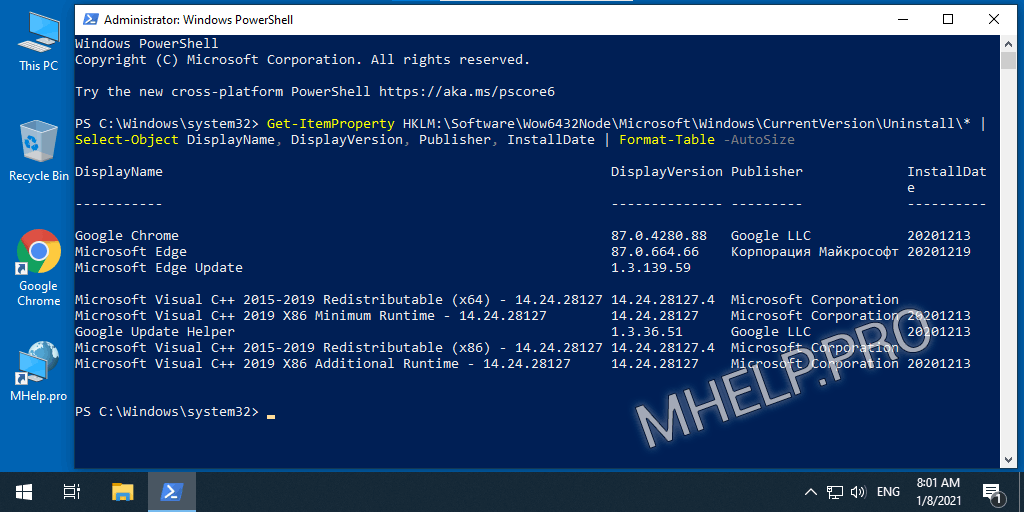
Get list of programs using CMD
You can display a list of installed Windows programs and export to a file using Command Prompt and the wmic command.
Consecutively execute the commands to display the list of programs:
wmic product get name, version exit
Run the commands in sequence to export the list of installed programs to the file D:\programs.txt:
wmic
/output:D:\programs.txt product get name, version
exit
A text file with the name and version of the installed programs on your PC will be created and saved in the location you specified.
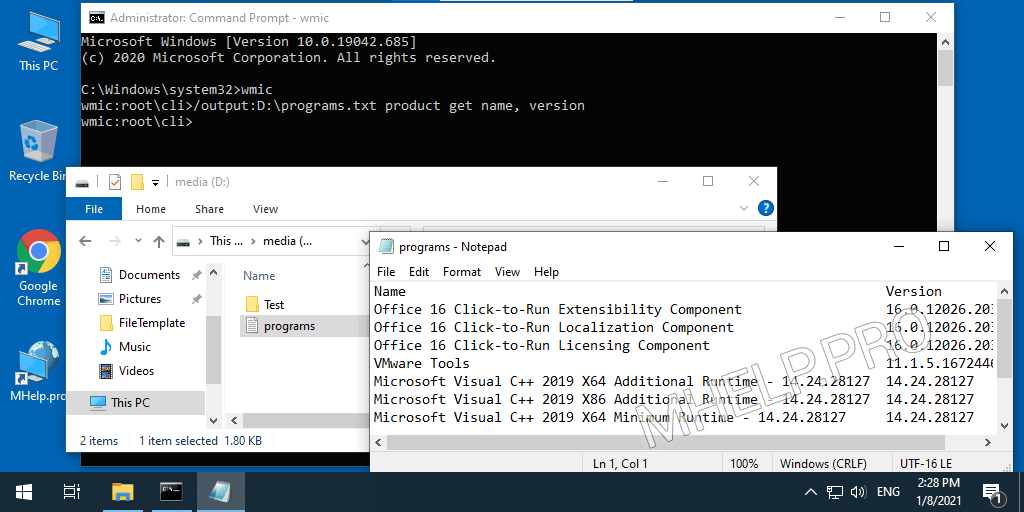
? This basic article discussed how to open the list of installed programs in Windows. I hope you were able to get a list of installed programs in the selected way and follow the next steps. However, if you run into any problems, do not hesitate to write in the comments. I will try to help.