Several ways to remove NOD32 Antivirus and NOD32 Internet Security in Windows 10.
Content
- The standard way to remove NOD32
- How to removeNOD32 manually (esetuninstaller utility)
- How to remove NOD32 using Microsoft Troubleshooter
- How to remove NOD32 using PowerShell
- How to remove NOD32 using CMD
- Video
Article in other languages
- ?? Cómo eliminar Eset NOD32 Antivirus
- ?? Как удалить Антивирус Eset NOD32
- ?? Comment supprimer Eset NOD32
- ??
- ??
The standard way to remove NOD32
Recommended way to remove Eset NOD32 antivirus:
- Open the list of installed programs;
- Select Eset Security and click the Modify button;
- In the Eset Security Setup window, click Next;
- Select Remove (Remove Eset Security from your computer) and click Remove.
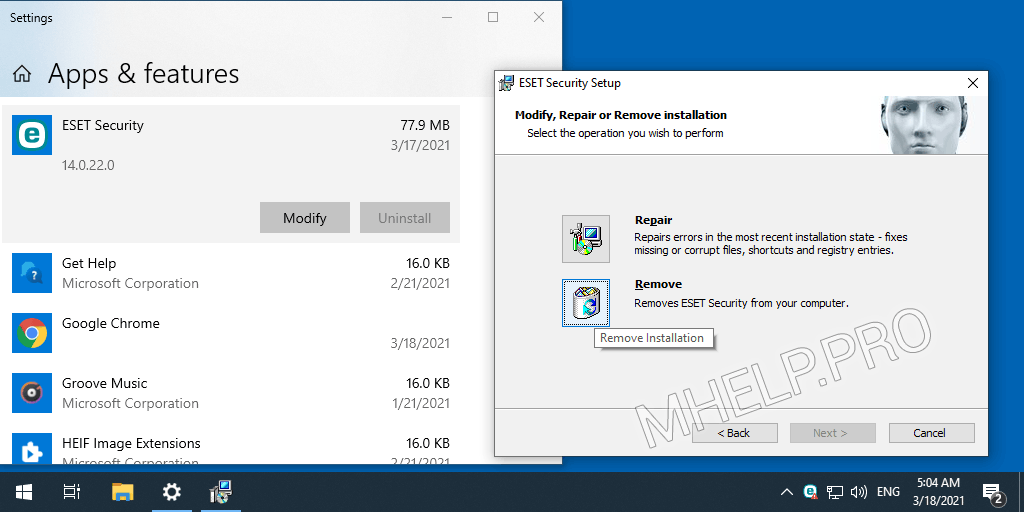
After the uninstallation is complete, restart your computer.
How to remove NOD32 manually (esetuninstaller utility)
In most cases, uninstallation of ESET programs succeeds using standard Windows uninstallation tools. However, if the installation of the program was completed incorrectly, if the program was uninstalled manually (unsuccessfully), or with the help of third-party software, you may need to use a special uninstall utility – Eset Uninstaller. The use of the utility will also be required in case of reinstalling the program, if it fails due to incorrect installation.
EsetUninstaller – This is the official utility for removing Eset NOD32 programs (Antivirus Eset NOD32, Eset NOD32 Internet Security, etc.). Used when the standard Windows uninstallation tools fail.
To remove Eset NOD32 antivirus manually, run:
- Download the Eset Uninstaller removal tool;
- Start Windows in Safe Mode;
- Run the esetuninstaller utility and press the Y button (on the keyboard) in the initial window of the program;
- Enter the number of the found product Eset you want to remove;
- Agree with the beginning of the deletion procedure (press the Y button on the keyboard);
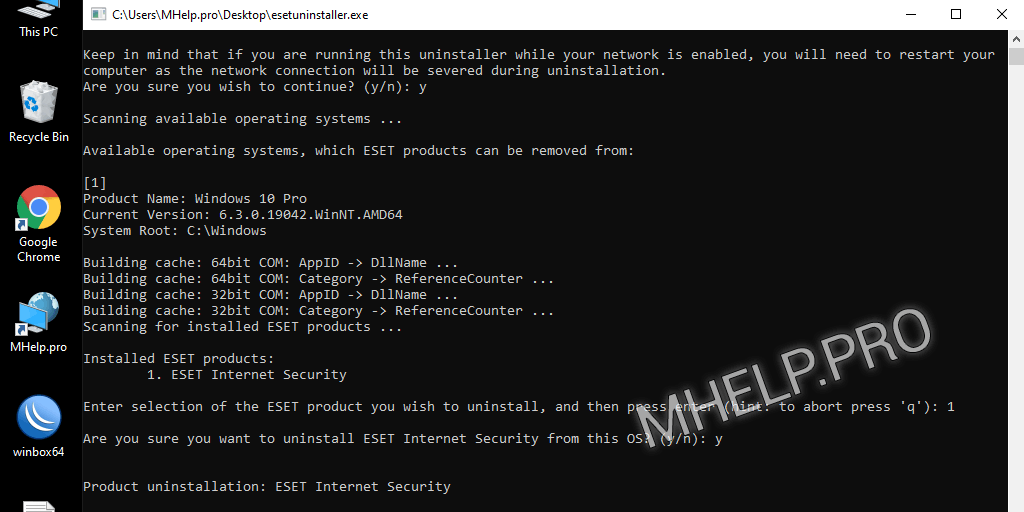
Eset NOD32 (Internet Security) antivirus successfully removed from your computer, restart your computer.
How to remove NOD32 using Microsoft Troubleshooter
Another option to uninstall Eset NOD32 antiviruses is to use the Microsoft Troubleshooter utility (Microsoft Program Install and Uninstall)
Microsoft Program Install and Uninstall – This Add/Remove Programs troubleshooter helps you automatically fix problems that are blocking the installation or removal of programs. It also repairs corrupted registry keys.
Microsoft Windows Support
To remove Eset NOD32 antivirus from your computer, follow these steps:
- Download the Microsoft Program Install and Uninstall utility;
- Start Windows in Safe Mode;
- In the initial window, click Next;
- Select the Uninstalling item;
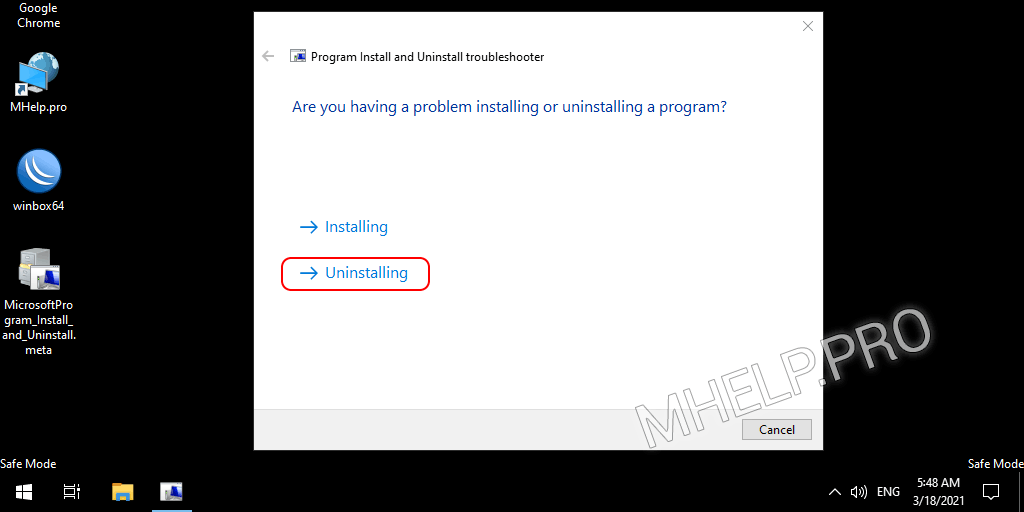
- Select Eset Security from the list of programs and click Next;
- Select Yes, try to uninstall and wait for the uninstallation process to finish;
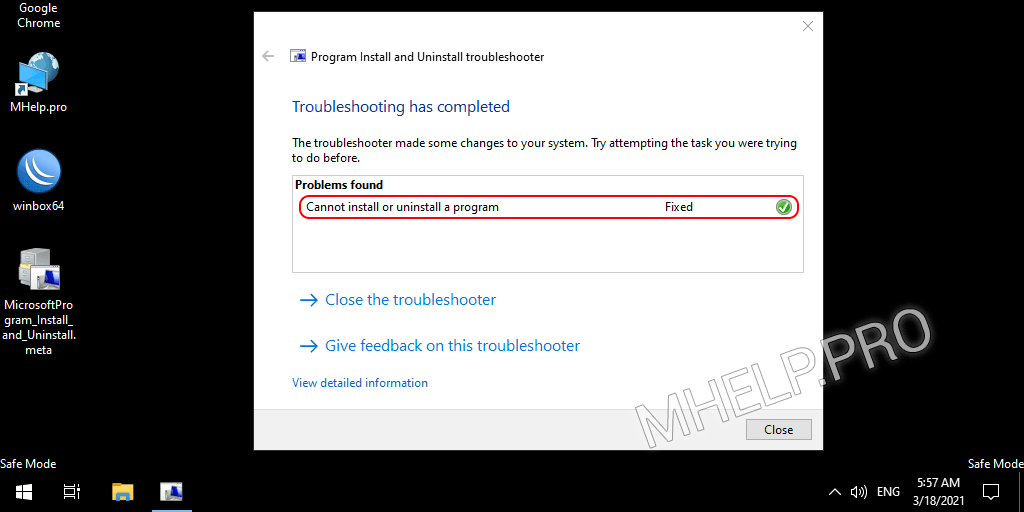
Click Close the troubleshooter and restart your computer, the program has been successfully uninstalled.
How to remove NOD32 using PowerShell
In some cases, the preferred method to uninstall Eset NOD32 programs is to uninstall using Windows PowerShell.
To remove Eset NOD32 Antivirus (Internet Security) using PowerShell, run:
- Run PowerShell as an administrator;
- Enter the delete command:
(Get-WmiObject -Class Win32_Product -Filter "Name='Eset Security'").Uninstall()
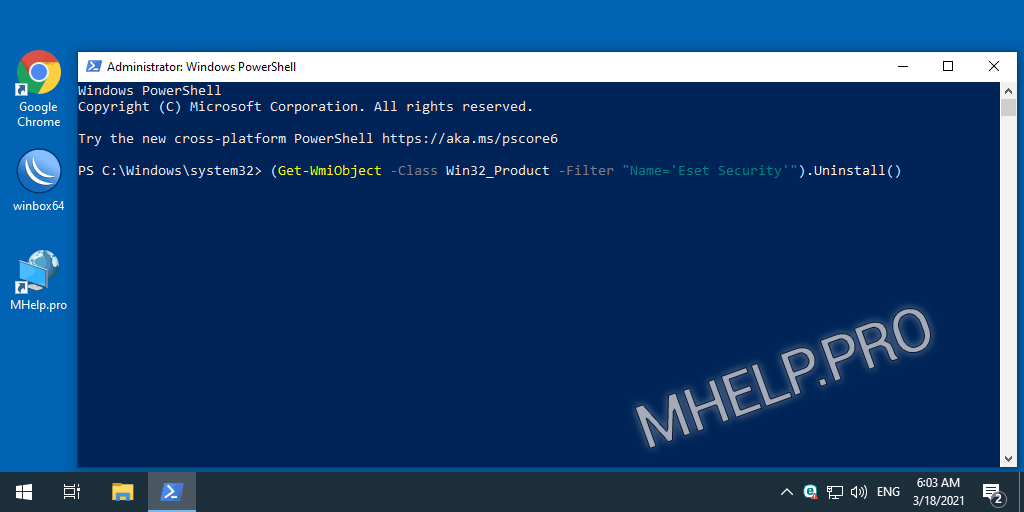
After the script finishes, the system will reboot automatically. The program was successfully removed.
How to remove NOD32 using CMD
Another way to uninstall Eset programs is by using the Windows Command Prompt (CMD).
To remove NOD32 using CMD, run:
- Run Command Prompt as Administrator;
- Enter the command to start the registry editor regedit and Enter;
- Open the registry key HKEY_LOCAL_MACHINE\SOFTWARE\Microsoft\Windows\CurrentVersion\Uninstall;
- Find the line in the DisplayName parameter that contains the Eset Security entry;
- From the address bar of the editor, insert the text – the program key (between curly braces);
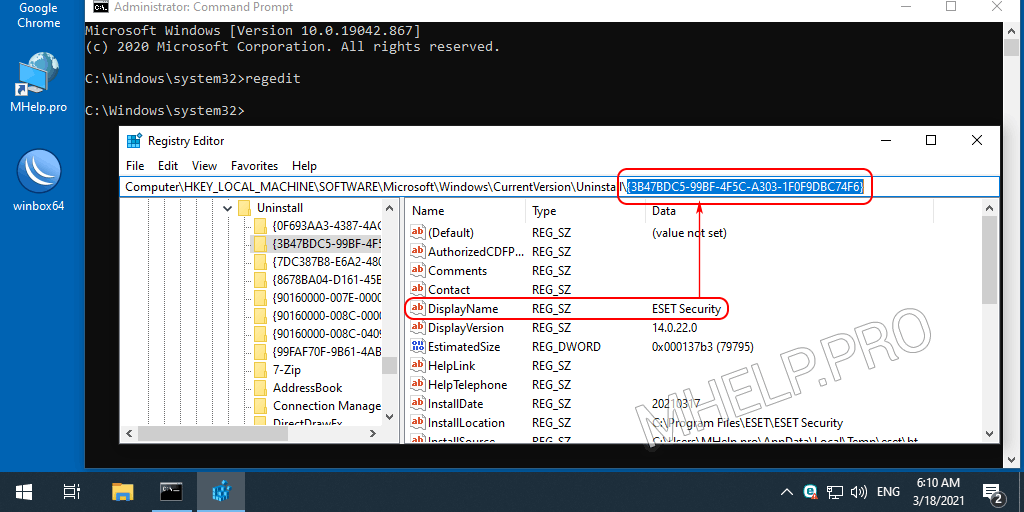
- Run the command to uninstall the msiexec program with the program key:
msiexec /X {3B47BDC5-99BF-4F5C-A303-1F0F9DBC74F6}
- In the Windows Installer window, agree to remove the product, click Yes.
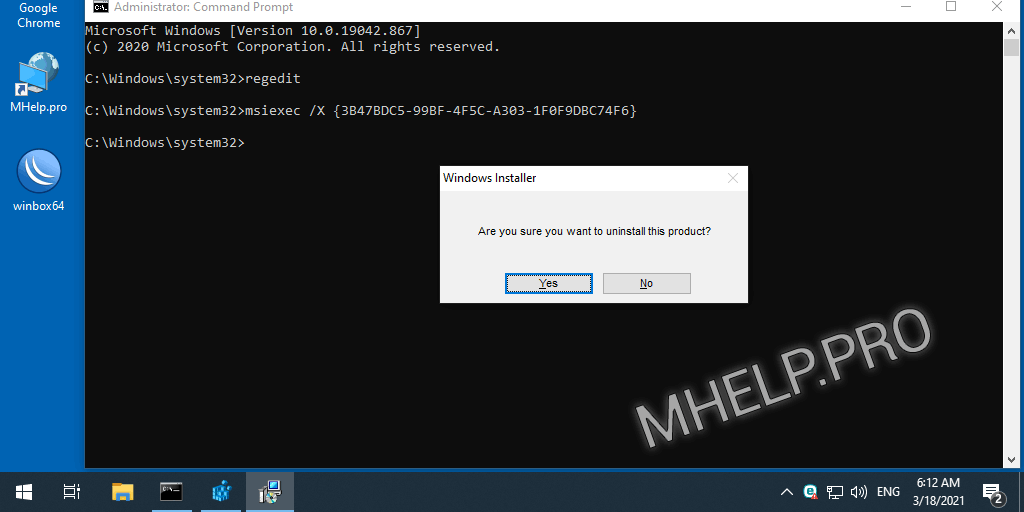
- Agree with further questions and wait for the end of the process of uninstalling Eset NOD32 programs;
- Agree to restart the operating system to make the change.
After rebooting the system, the program has been successfully removed.
Video
Watch the video “5 Ways to Remove Eset NOD32 Antivirus” on our Youtube channel.
? How to remove Eset NOD32 antivirus (example NOD32 Internet Security) was discussed in this article. I hope you chose the appropriate method and were able to completely remove Eset NOD32 (antivirus, Internet Security, Smart Security, etc.). However, if you run into any problems while setting up, feel free to write in the comments. I will try to help.

