Several ways to uninstall Symantec Endpoint Protection (SEP) Antivirus.
Contents
- Choosing uninstall option
- Standard uninstall
- Fix installation issues (SymDiag)
- Uninstall via PowerShell
- Uninstall via Command Prompt
- Uninstall via The Program Install and Uninstall troubleshooter (Microsoft)
- Complete Symantec uninstall (CleanWipe)
Article in other languages:
?? – Cómo desinstalar Symantec Endpoint Protection
?? – Как удалить Symantec Endpoint Protection
?? – Comment désinstaller Symantec Endpoint Protection
?? –
?? – Hoe Symantec Endpoint Protection te verwijderen
Choosing uninstall option
Symantec Endpoint Protection uninstall options comparison chart.
| Standard uninstall | Recommended for the user: an easy way to delete. |
| Fix installation issues (SymDiag) | Recommended for the user: if Symantec Endpoint Protection settings are corrupted. Restore antivirus settings and standard deletion (the official Symantec utility). |
| Uninstall via PowerShell | For administrator: removal by Power. This is useful if SEP does not appear in Add or Remove Programs. |
| Uninstall via Command Prompt | For administrator: removal by command prompt. This is useful if SEP does not appear in Add or Remove Programs. |
| Uninstall via The Program Install and Uninstall troubleshooter | For the user: the official Microsoft utility for uninstalling programs with damaged settings. |
| Complete Symantec uninstall (CleanWipe) | For the user: complete removal of all anti-virus settings, the official Symantec utility. |
Standard Uninstall
- Open the list of installed programs;
- Select Symantec Endpoint Protection;
- Click Delete;
- Accept the deletion;
- Follow the instructions;
- Reboot the computer.
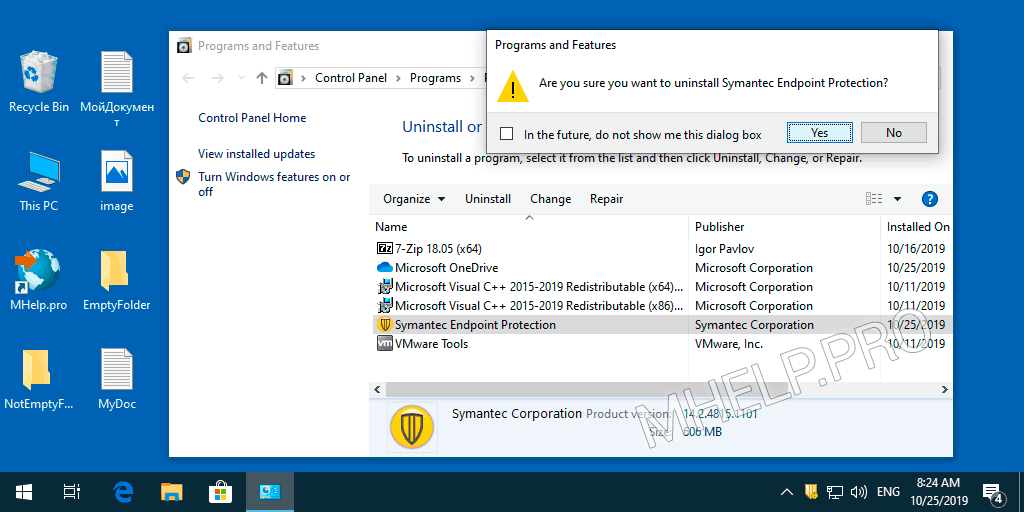
Symantec Endpoint Protection Antivirus is now uninstalled.
Fix installation issues (SymDiag)
The Symantec Diagnostic Tool (SymDiag) is a multi-product, multi-language diagnostic, and security analysis utility. SymDiag provides self-help support for Symantec product technical issues, zero-day threat analysis, best practice recommendations, and proactive services to customers.
Symantec Technical Support
SymDiag can diagnose and recommend applying fixes for the Symantec Endpoint Protection antivirus, making it possible to remove via standard uninstall.
- Download SymDiag (latest version);
- Run the SymDiag utility, accept the EULA;

- In the Scans – Self Help, select Start Scan;
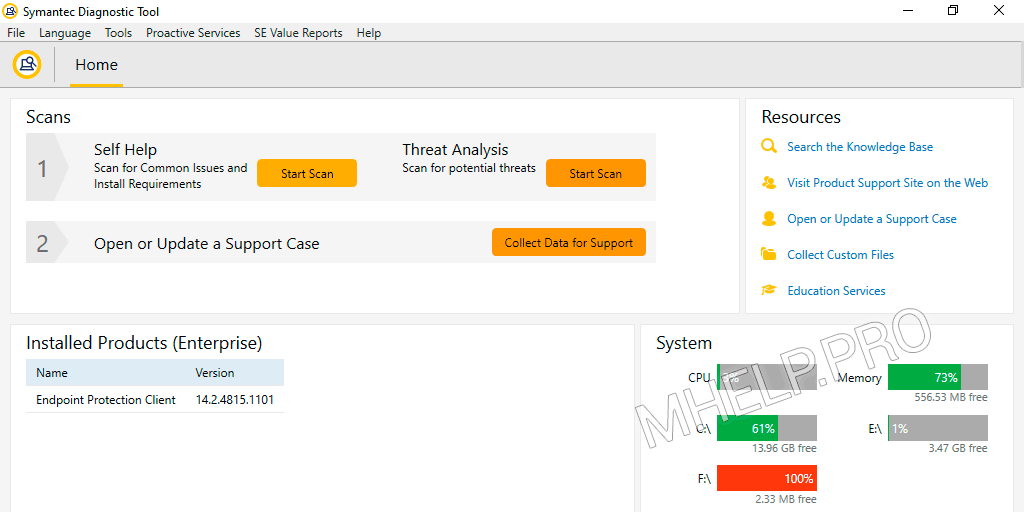
- Select Installed products – Endpoint Protection Client, click Next;
- After receiving the diagnostic results, correct the problems found (Click here for solution) and restart the computer.
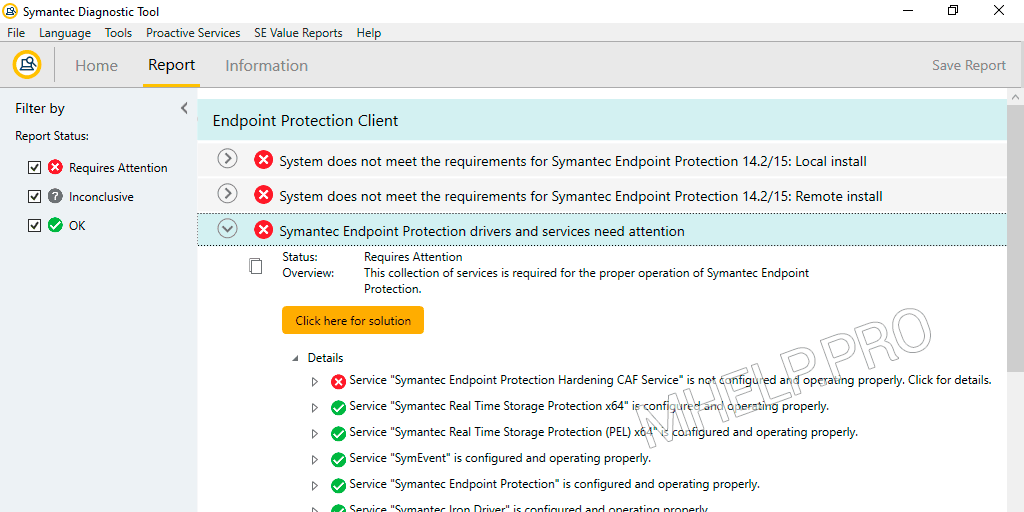
Try removing Symantec Endpoint Protection standard way.
? The official SymDiag utility page – open.
Uninstall via PowerShell
To remove Symantec Endpoint Protection via PowerShell:
- Run PowerShell with administrator privileges;
- Run the following command:
(Get-WmiObject -Class Win32_Product -Filter "Name='Symantec Endpoint Protection'" -ComputerName . ).Uninstall()
To execute, you must specify the computer name. Example:
(Get-WmiObject -Class Win32_Product -Filter "Name='Symantec Endpoint Protection'" -ComputerName MHELP-PRO. ).Uninstall()
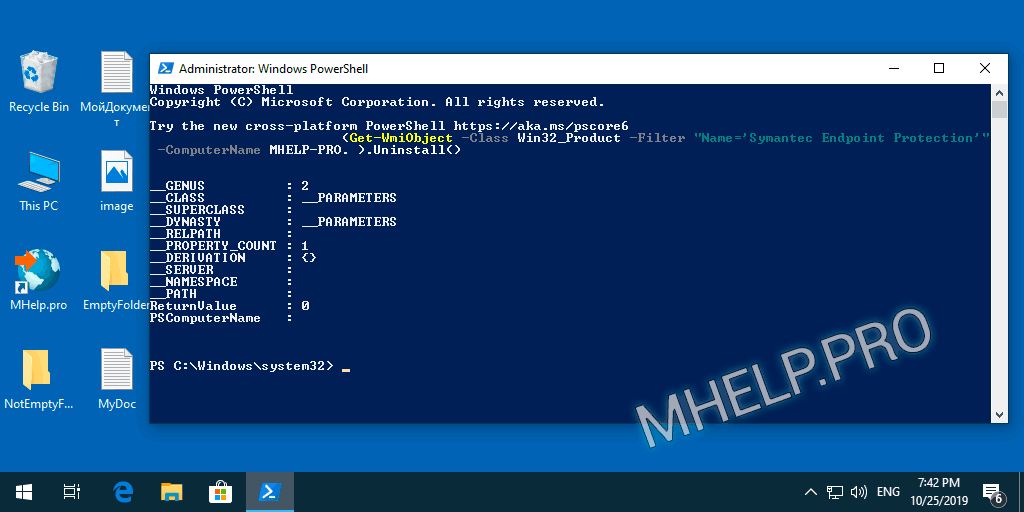
? The removal time depends on the speed of the computer.
The ReturnValue: 0 parameter indicates successful removal of the antivirus.
Uninstall via Command Prompt
To remove Symantec Endpoint Protection via the Command Prompt (CMD), you need to:
- Find out the program installation key;
- Uninstall via the Command Prompt.
This is useful if SEP does not appear in Add or Remove Programs.
Symantec Technical Support
Find out the program installation key
- Run the registry editor (regedit);
- Open the registry branch:
HKEY_LOCAL_MACHINE\SOFTWARE\Microsoft\Windows\CurrentVersion\Uninstall\
- Browse the subsections (folders) on the left side of the window to find the DisplayName value equal to Symantec Endpoint Protection.
The name of this folder is the installation key.
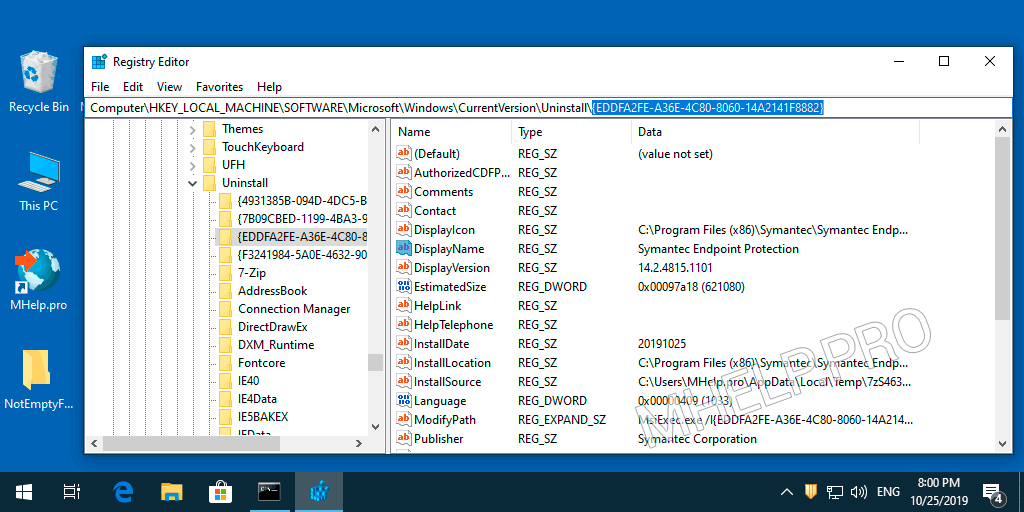
Copy the name of the folder (with curly braces) from the address bar.
In the example: {EDDFA2FE-A36E-4C80-8060-14A2141F8882}
Uninstall via the Command Prompt
- Run the Command Prompt (CMD), with administrator rights;
- Run the command:
msiexec /X {D60CEC76-D902-4C0A-BC35-3903EE464222}
In the window that appears You really want to remove this product, click Yes.
Wait for the removal to complete and restart the computer.
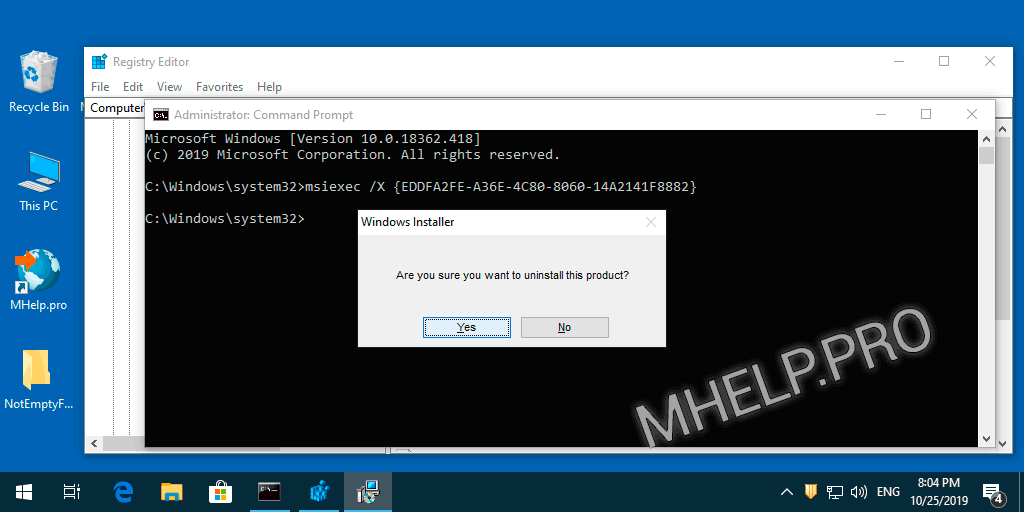
Symantec Endpoint Protection Antivirus has been deleted!
Uninstall via The Program Install and Uninstall troubleshooter (Microsoft)
The Program Install and Uninstall troubleshooter helps you automatically repair issues when you’re blocked from installing or removing programs. It also fixes corrupted registry keys.
Microsoft Windows Support
- Download and run the utility MicrosoftProgram_Install_and_Uninstall.meta.diagcab;
- In the initial window, click Next;
- Click Uninstalling;
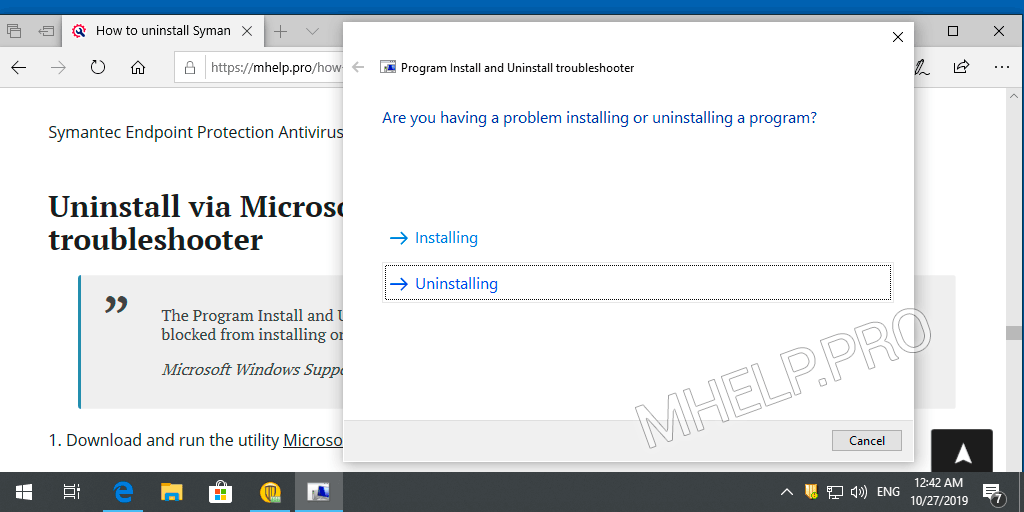
- Select Symantec Endpoint Protection from the list of programs and click Next;
- In the Symantec Endpoint Protection – Uninstall and cleanup? window click Yes, try uninstall. Wait for the attempt to uninstall the program to complete;
- The inscription Fixed in the Troubleshooting has complete confirms the successful uninstall of the Symantec Endpoint Protection antivirus.
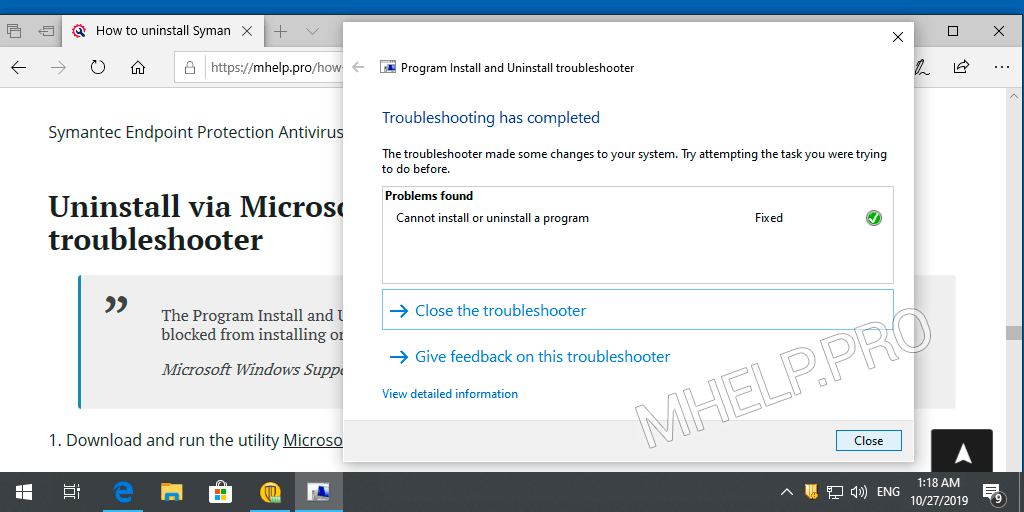
Click Close and restart your computer.
Complete Symantec remove (CleanWipe)
CleanWipe – is the official Symantec product removal tool.
Symantec Technical Support does not recommend using CleanWipe the first time you have uninstallation trouble. You should only use CleanWipe as a last resort when the usual uninstallation methods are unsuccessful.
Symantec Technical Support
You should always use the latest version of CleanWipe to remove Symantec Endpoint Protection.
- Download CleanWipe;
- Start the installation of the utility, Accept the license agreement;
- In the CleanWipe – Products window, select Client Software.
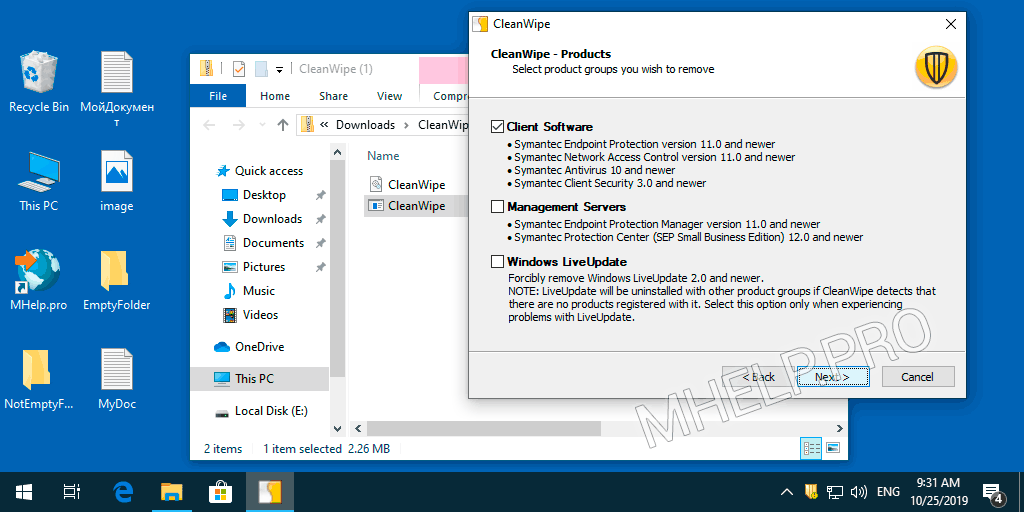
Select Client Software and click Next;
- Continue the uninstall process.
We agree to restart the computer upon completion of the uninstall.
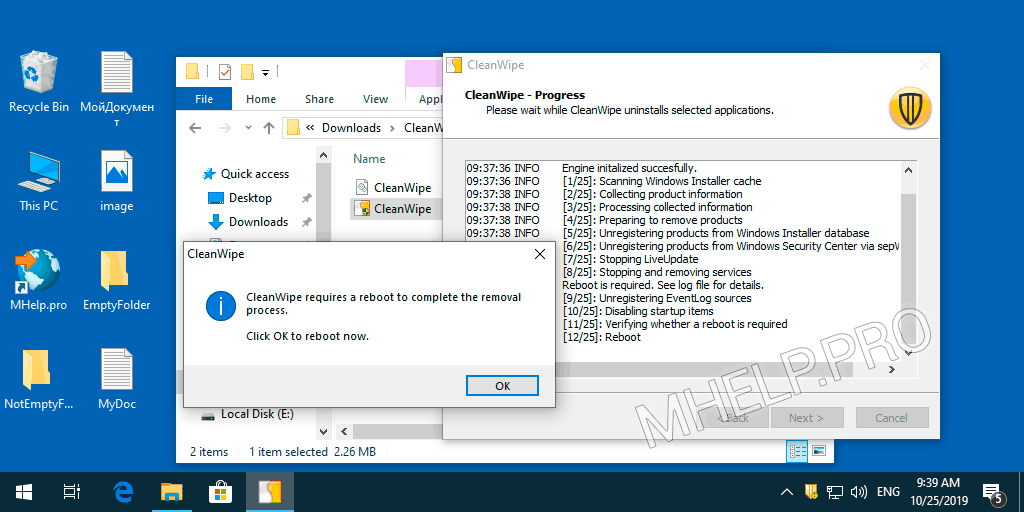
- After restarting Windows, CleanWipe utility continues to work. Allow application to make changes;
- In the CleanWipe – Progress window, click Next.
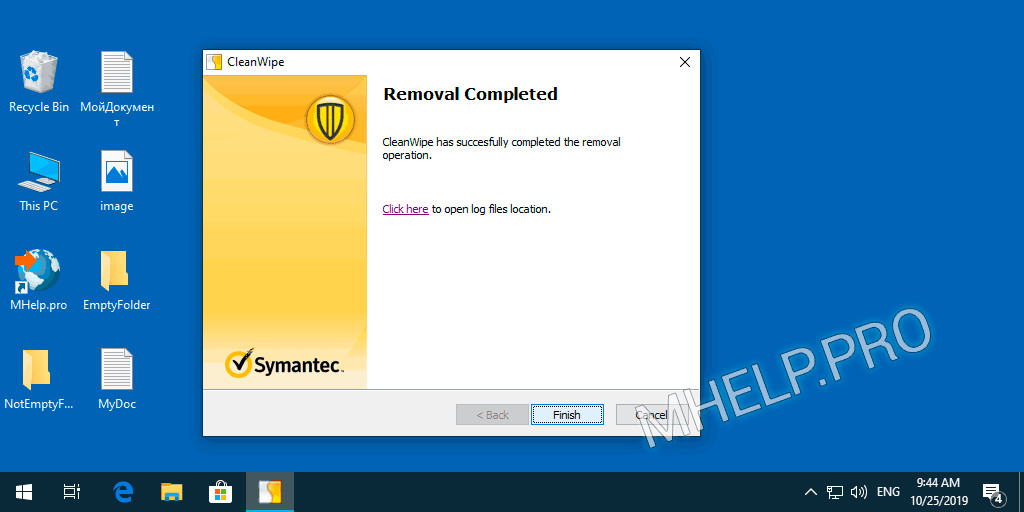
Complete removal of Symantec Endpoint Protection antivirus done!
? The official CleanWipe utility page – open.
? How to uninstall Symantec Endpoint Protection is discussed in this article. I hope you can now completely uninstall Symantec Endpoint Protection in a suitable way. However, if you run into any issues while uninstalling Symantec Endpoint Protection antivirus, feel free to write in the comments. I will try to help.

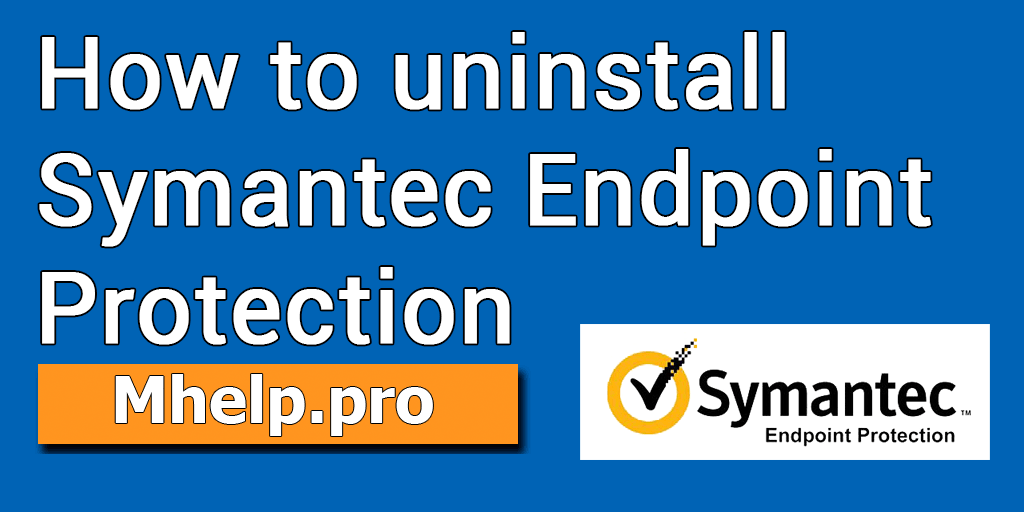
I’ve been surfing online greater than 3 hours today, yet I by no means found any attention-grabbing article like yours.
It’s lovely price sufficient for me. In my opinion, if all webmasters and bloggers made good content as you probably did, the net shall be much more helpful than ever before.
Thank you!
Great info. Lucky me I came across your website by accident (stumbleupon)!
Thank you, only 7 way to remove Symantec antivirus helped me!
Thank you for your blog article. Thanks Again. Want more.
Thank you very much for your feedback!