Instructions how to set up Office 365 email (application password) on the MFP KONICA MINOLTA bizhub C224e to send scanned documents to email. Possible problems when setting up a email record O365 and solving problems.
Content:
Other languages:
- ?? Configurar Escanear a correo electrónico con Office 365 para KONICA MINOLTA bizhub C224e
- ?? Настройка почты Office 365 на МФУ KONICA MINOLTA bizhub C224e
- ?? Configuration de la messagerie Office 365 sur le C224e KONICA MINOLTA bizhub C224e
- ?? Richten Sie Scannen an E-Mail mit Office 365 für KONICA MINOLTA bizhub C224e ein
- ?? Scannen naar e-mail instellen gebruik Office 365 voor KONICA MINOLTA bizhub C224e
- ?? Configurar Digitalizar para email usando o Office 365 para KONICA MINOLTA bizhub C224e
- ?? Sediakan Imbas ke E-mel menggunakan Office 365 untuk KONICA MINOLTA bizhub C224e
Set up an Application Password
Follow these steps to set your Office 365 account app password:
- Sign in to www.office.com
- Open Security Information section
- Add login method, click Add Sing-In Method
- Choose an App password
- Set the application name (minimum 8 characters)
- Copy the automatically generated app password
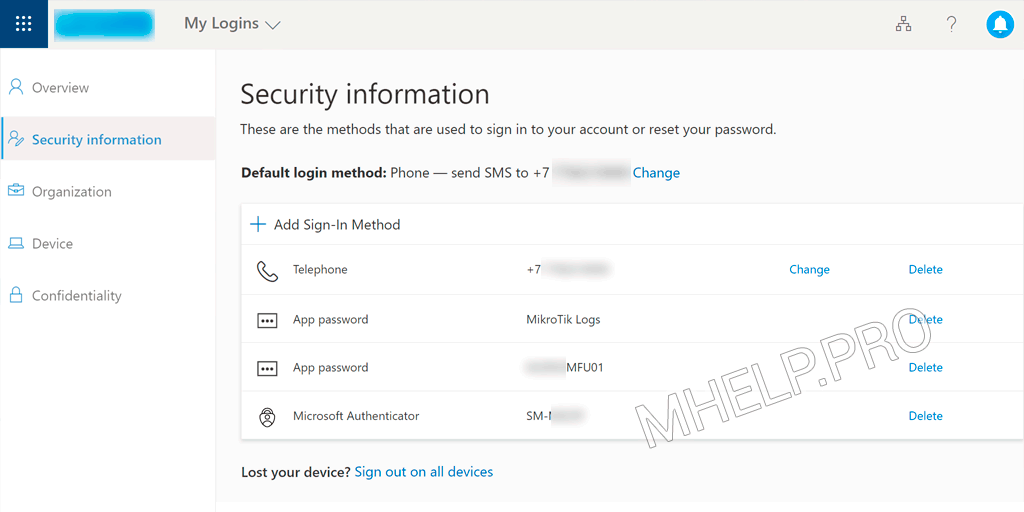
✏️ Note: Keep this password in a safe place, it can no longer be shown.
MFP setup
Admin email setup
Open Konica Minolta settings:
- section System Settings
- section Machine Setting
To correctly send email from the MFP, you must specify the administrator’s email (Office 365), in the example: notification@mhelp.pro.
- E-mail Address: notification@mhelp.pro
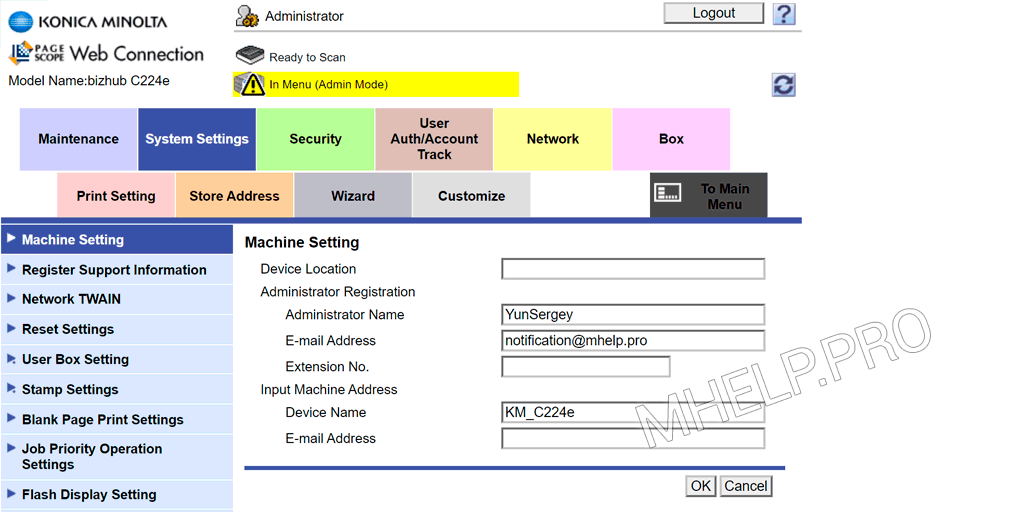
Set up email to send documents
Open Konica Minolta settings:
- section Network
- section E-mail Setting
- section E-mail TX (SMTP)
Set the following settings:
- Scan to E-mail: ON
- SMTP Server Address: smtp.office365.com
- Use SSL/TLS: Start TLS
- Port Number: 587
- Authentication Setting, POP before SMTP: OFF
- SMTP Authentication
- User ID: email: notification@mhelp.pro
- Password is changed: app_password
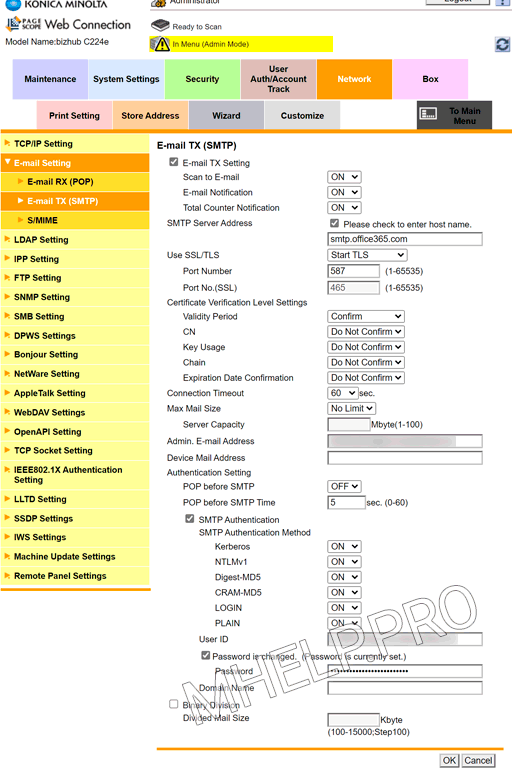
The settings specified here are enough to correctly connect the account.
Troubleshooting
Previously my MFP was using a third party email account, when I added the correct corporate email account settings (by entering the correct email settings) I started getting various errors on the MFP when trying to scan.
If you have specified the correct connection settings, but you receive a “server connection error”: 535, 553, 554, I recommend that you reset the network settings of the MFP:
- section Maintenance
- section Reset
- section Network Setting Clear (Network Settings returned to factory defaults)
- Click the Clear button
After reset the settings, I recommend using the Setup Wizard to connect your email account:
- section Wizard
- setting item TX Setting for scan documents
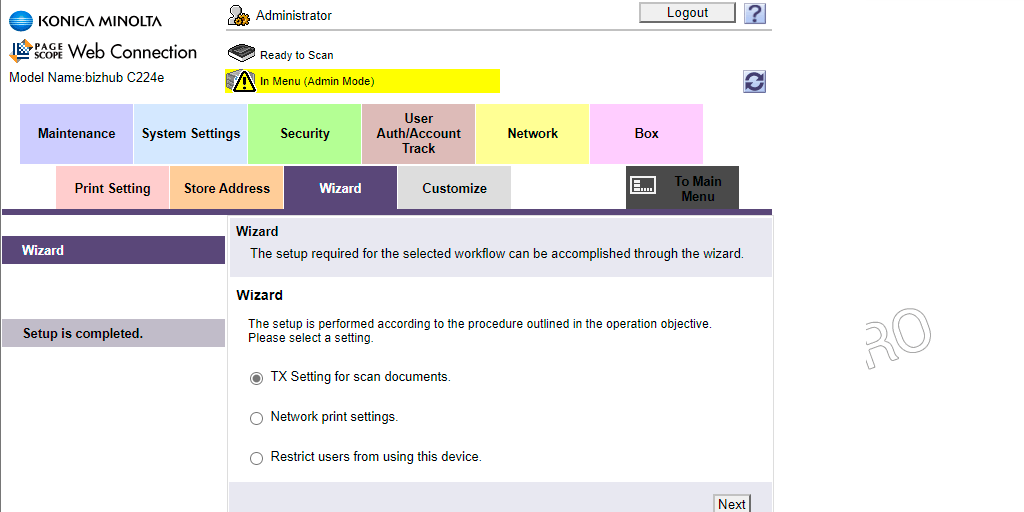
After the configuration was completed, the errors were corrected and sending scanned documents to corporate email is performed correctly.
? How to set up Office 365 corporate email (using an application password) to send scanned documents from the KONICA MINOLTA bizhub C224e MFP was discussed in this article. I hope your Office 365 account setup was successful. However, if you encounter any problems while setting up, feel free to write in the comments. I will try to help.

