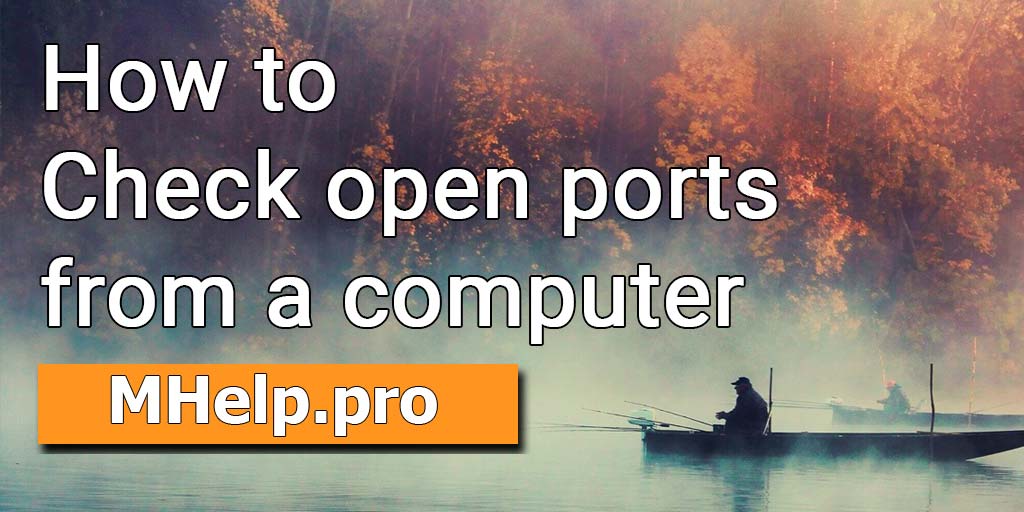Content:
Article in other languages:
- Cómo verificar los puertos abiertos desde una computadora
- Как проверить открытые порты с компьютера
- Comment vérifier les ports ouverts à partir d’un ordinateur
- So überprüfen sie offene Ports von einem Computer aus
- Hoe open poorten vanaf een computer te controleren
- Como verificar portas abertas em um computador
- Bagaimana untuk menyemak port terbuka dari komputer
How to Check Open Ports on a Local Computer
Run on the command prompt:
netstat -a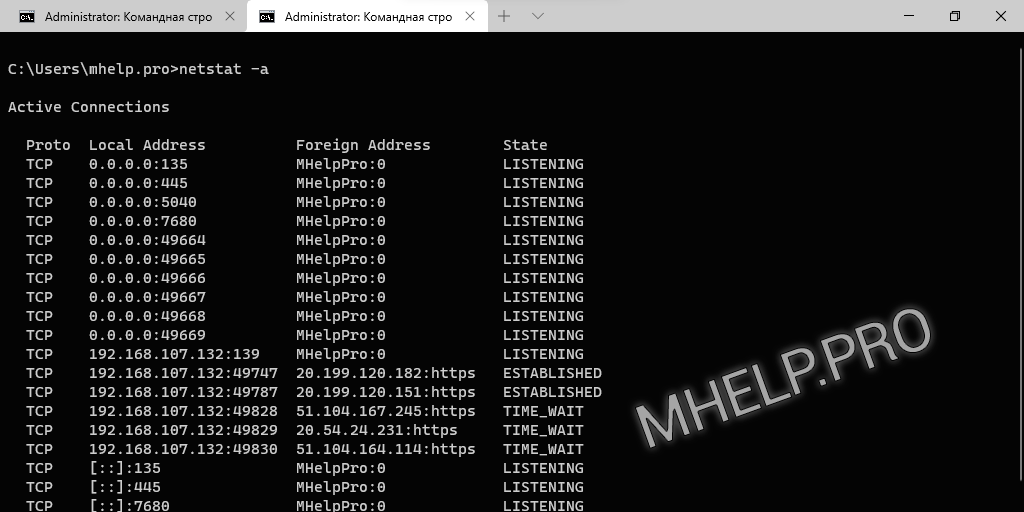
- LISTENING – the port is waiting for incoming connections;
- ESTABLISHED – the connection is established;
- CLOSE_WAIT – waiting for closing due to disconnection of the remote side;
- TIME_WAIT – the port is closed, but is still waiting for incoming packets to be processed;
- SYN_SENT – connection establishment.
If you need to find out what programs are using ports on your computer, run the command prompt as administrator and run the command:
netstat -n -b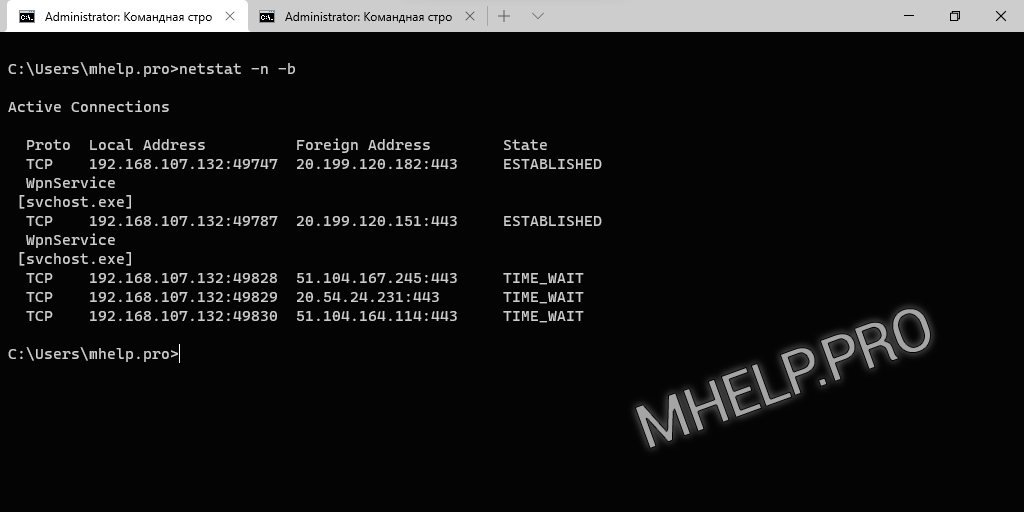
How to Check Open Ports on a Remote Computer
If on older operating systems before Windows 8, you could use the telnet command to check the open port of a remote computer, but on Windows 11, Windows 10, I recommend using the PowerShell command: Test-NetConnection to check the open TCP port.
You may need to run PowerShell as administrator.
The Test-NetConnection cmdlet displays diagnostic information for a connection. It supports ping test, TCP test, route tracing, and route selection diagnostics. Depending on the input parameters, the output can include the DNS lookup results, a list of IP interfaces, IPsec rules, route/source address selection results, and/or confirmation of connection establishment.
Attention: Test-NetConnection can only check TCP ports!
Checking the port status of a remote computer using PowerShell:
Test-NetConnection -ComputerName 192.168.2.1 -Port 443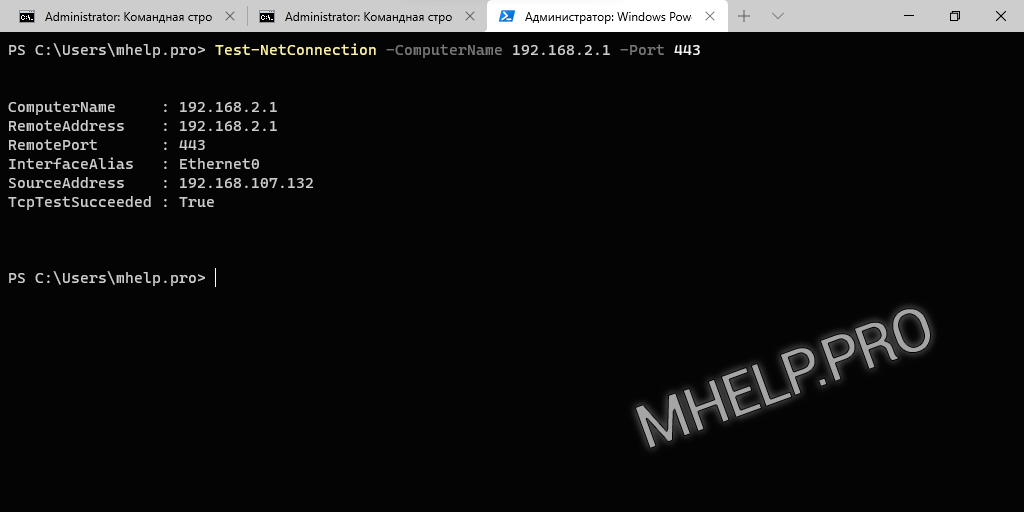
The value of the The value of the TcpTestSucceeded field indicates the state of the device port:
- True – the port is open;
- False – the port is closed.
You can use the command in an abbreviated form and with additional parameters, for example:
TNC 62.34.56.207 -Port 24101 -InformationLevel Detailed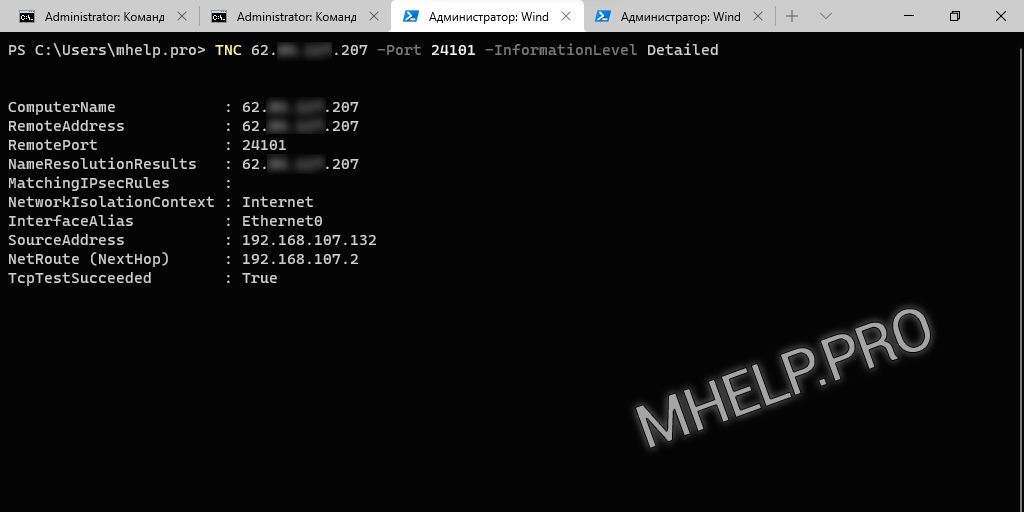
You can learn about other features of the Test-NetConnection command at the Microsoft Documentation Portal.
? This article discussed how to check the status of a computer’s ports using tools on the local computer. I hope you were able to find out the status of the ports of the local computer and the programs that opened these ports, as well as you were able to check the status of the ports of the remote device. However, if you encounter any problems while checking ports, feel free to write in the comments. I will try to help.